Slack
Hubstaff integrates with Slack, allowing you to trigger real-time alerts based on time events.
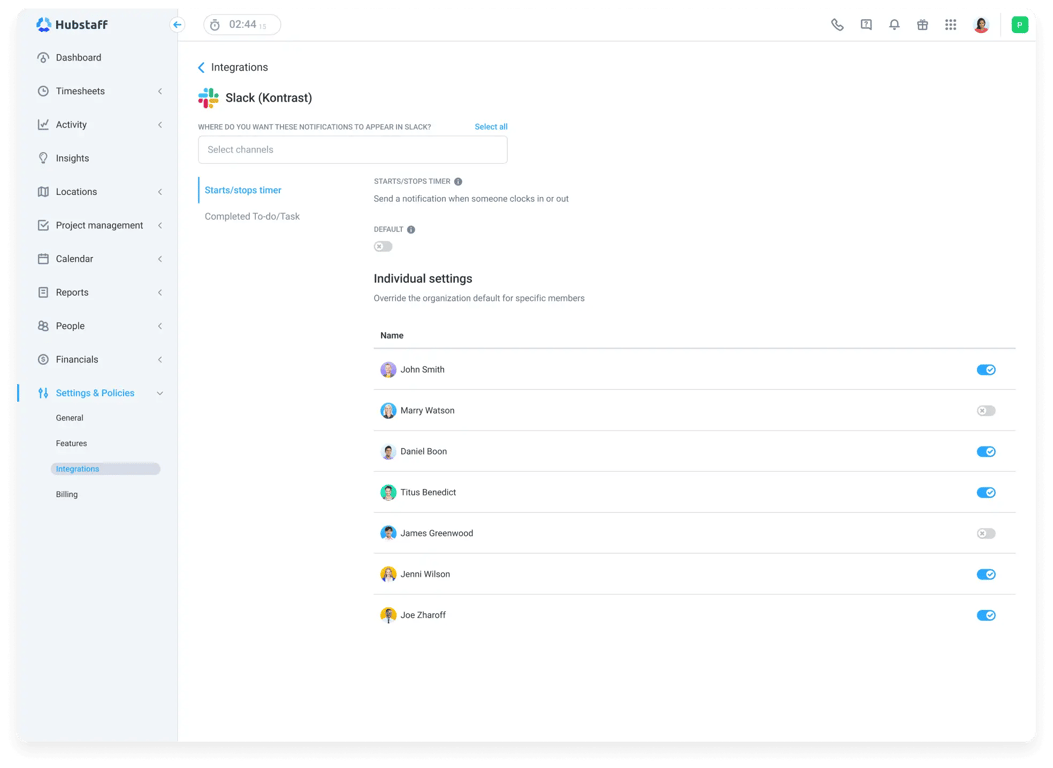
Easily connect Slack to Hubstaff to get notified when your team starts or stops tracking time to a task or when a task is completed. Set up this Integration in just a few easy steps:
Step 1: Go to Settings > Integrations, find Slack under the Communication section, and authorize Hubstaff to access your Slack workspace.
Step 2: Select the Slack channels or users (@username) where you want notifications sent. Only channels accessible by the authenticated user will appear. Ensure users are added to the appropriate channels.
Step 3: Set up notifications for when timers start/stop and when your team has completed tasks. You can apply default settings across your org or configure them per user. Once you've done this, you'll start receiving alerts directly in Slack.
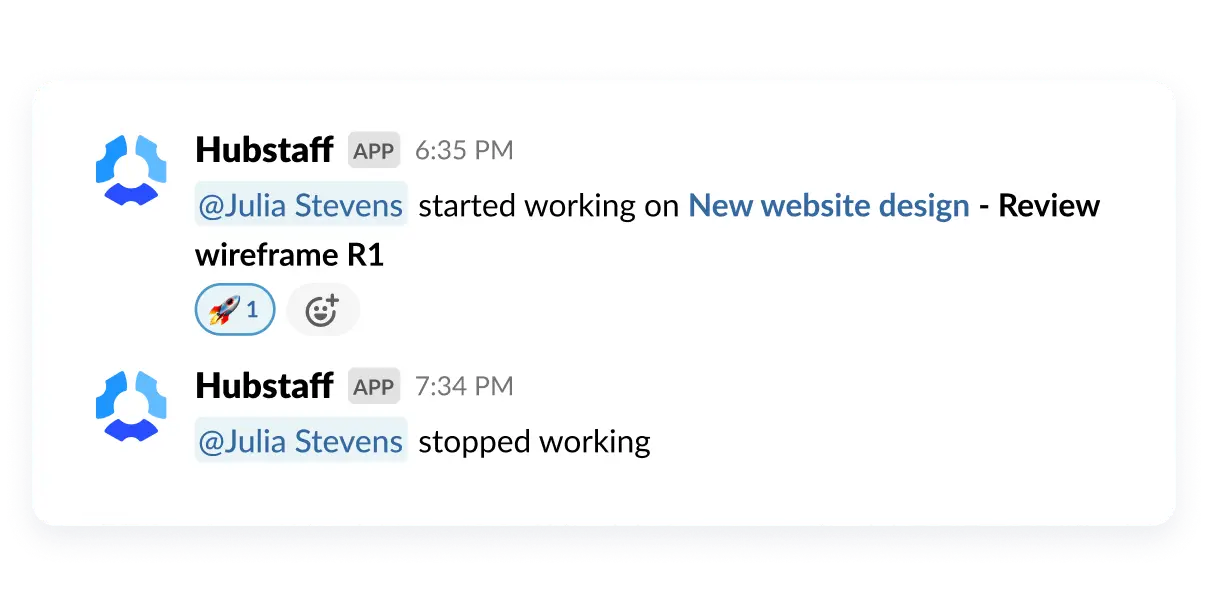
Hubstaff Slack integration showing the ability to override organization settings for individual members
Google Sheets
As mentioned above, workflow automation tools like Zapier can help you implement Hubstaff and Google Sheets integrations. Use the Google Sheets integration to automate repetitive tasks and sync time and project data into spreadsheets for custom reporting, live dashboards, and data backups.
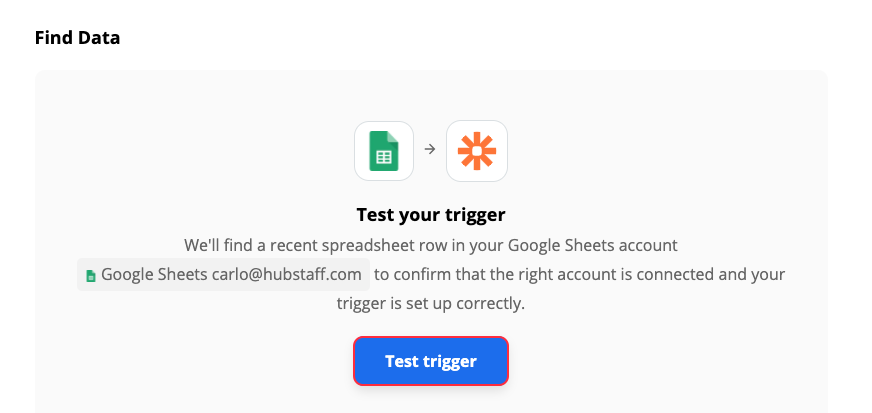
Here's how to set up the Integration:
Step 1: In Zapier, choose Hubstaff as the trigger (e.g., new time entry or project).
Step 2: Choose Google Sheets as the action app. Select your sheet, define the row structure, and map the data fields you want to include.
Step 3: Test and activate the Zap. Hubstaff data will now automatically populate your spreadsheet.
GitHub
With the Hubstaff + GitHub integration, your dev team can track time directly tied to commits, branches, and pull requests, helping improve accountability and reporting.
To enable time tracking for GitHub issues, you need to set up GitHub with your Hubstaff account by following these steps:
Step 1: Go to Settings > Integrations and connect your GitHub account.
Step 2: Link GitHub repositories to Hubstaff projects.
Step 3: Team members can include GitHub issue or PR numbers in time entry notes. Hubstaff will automatically associate the time tracked with the corresponding GitHub activity.
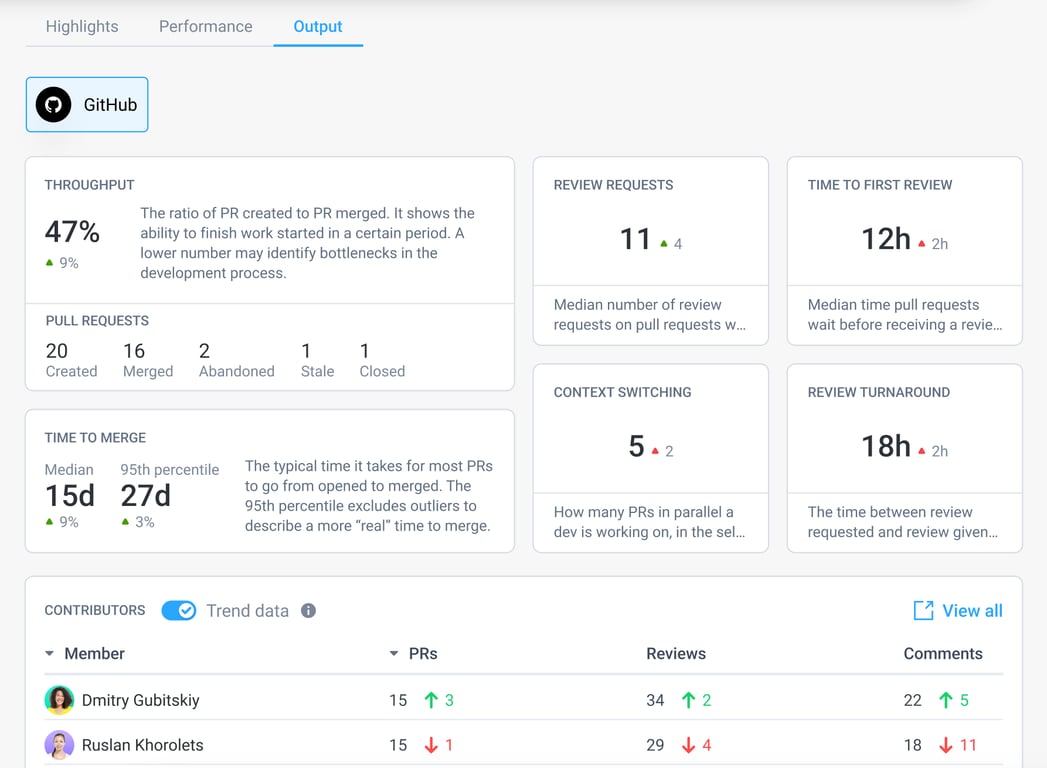
Jira
Hubstaff supports integrations with Jira Cloud and Jira Software Server. With the Hubstaff and Jira integration, your team can log time with Hubstaff accurately against Jira issues and automatically sync work logs back into Jira when tasks are completed.
Step 1: In Hubstaff, connect your Jira account from the integrations dashboard and authorize access.
Step 2: Select the Jira projects you want to sync, and assign issues to team members for tracking.
Step 3: Start tracking time in Hubstaff. Logged hours are synced back to Jira as worklogs linked to the correct issues.
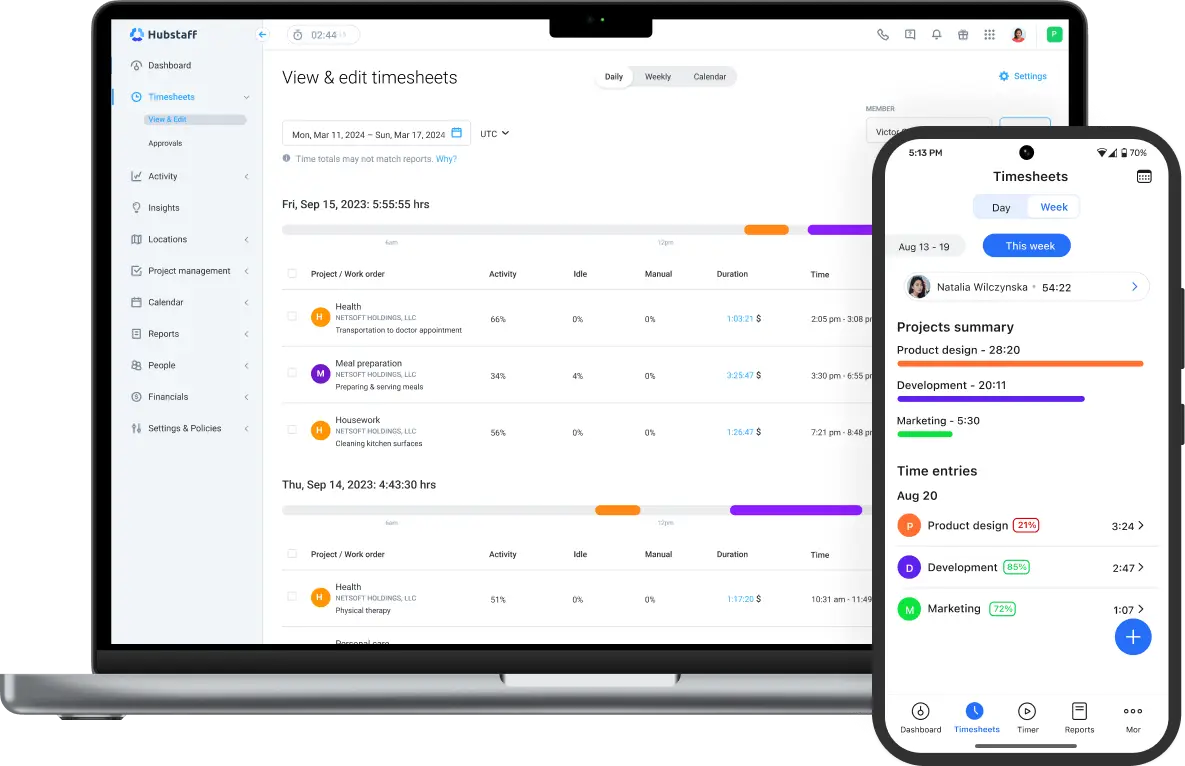
With this setup, you can centralize time tracking and project updates to keep your engineering and project management teams aligned in real time.
Integration using webhooks
For real-time integrations, Hubstaff supports webhooks. Subscribe to events like:
New time entries
Project updates
Task completions