We’ve gathered the top five employee attendance tracker Excel templates available online.
Note that some of these can also be used as a meeting attendance template, a training attendance template, or an employee absence tracker.
Look through these, and you’re bound to find one that’ll be perfect for your needs.
1. Office.com Employee Attendance Tracker template
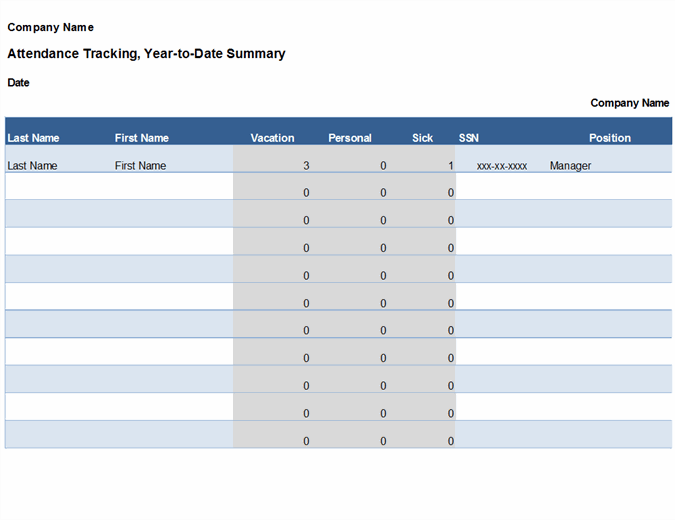
This simple attendance tracker template from Office.com consists of four sheets: one for each quarter, plus a year-to-date summary.
The summary sheet contains fields for employees’ personal and work details, such as their first and last name, their Social Security number, position, hire date, and the name of their supervisor.
Then, it has separate columns for vacation days, personal days, and sick days.
It also allows you to track the total and remaining vacation days for each individual employee.
The Q1, Q2, Q3, and Q4 sheets feature separate columns for each day of the year, allowing you to quickly note whether an employee was present, absent, sick, or on vacation on a particular day.
2. Office.com Employee Attendance Record template
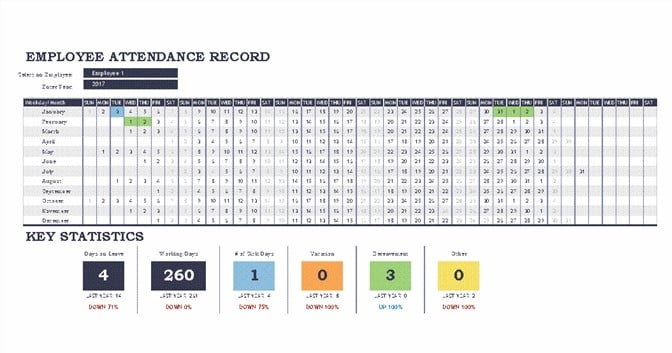
This template includes five sheets:
To use it, start by adding all your employees to the list of employees sheet. Then, visit the leave types sheet to add all the leave types allowed or recorded by your company.
The default ones include “sick leave,” “vacation,” “bereavement,” and “other.”
Finally, add your company’s paid holidays to the company holidays sheet.
Default holidays include New Year’s Day, Independence Day, Thanksgiving, and Christmas.
You can then use the calendar view to record attendance. This particular template uses color-coding to record attendance. Regular employee attendance, sick days, and vacation all having their own separate colors.
Once you fill out the attendance sheet for an employee, the calendar view will also provide you with the total number of working days, sick days, and vacation days they have.
You can also use this template to record employee leave in the dedicated sheet for leave tracking. In this sheet, you’ll be able to add the employee’s name, start and end dates for their leave, and the type of leave.
The sheet will then automatically calculate the employee’s total leave days.
3. ExcelTemplate.net's Employee Attendance Tracker template
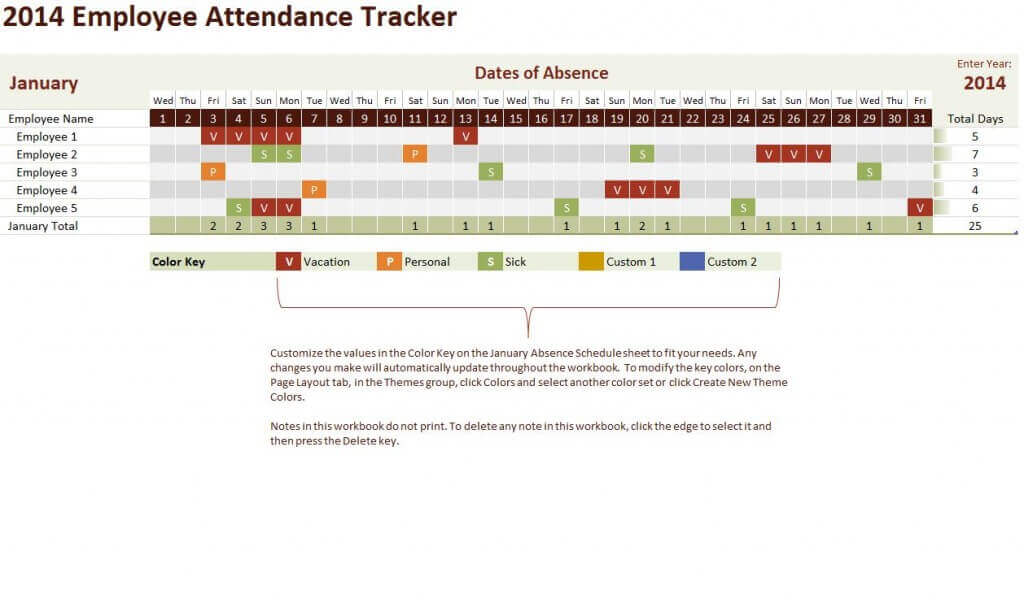 ExcelTemplate.net’s employee attendance tracker template gives you a quick and easy way to track and manage employee attendance and time off.
ExcelTemplate.net’s employee attendance tracker template gives you a quick and easy way to track and manage employee attendance and time off.
It consists of twelve sheets: one for each month of the year.
To start using this attendance tracker, go to the current month and add in all your employees’ names in the Employee Name column.
Review the leave type categories and then change or add new ones as necessary. The default options are “Vacation,” “Personal,” and “Sick.”
You can also use this section to add in company holidays.
Once you do that, you’re ready to start recording attendance by going to the current month’s sheet and marking attendance for each individual employee.
4. ExcelHub.org’s Employee Attendance Recording template
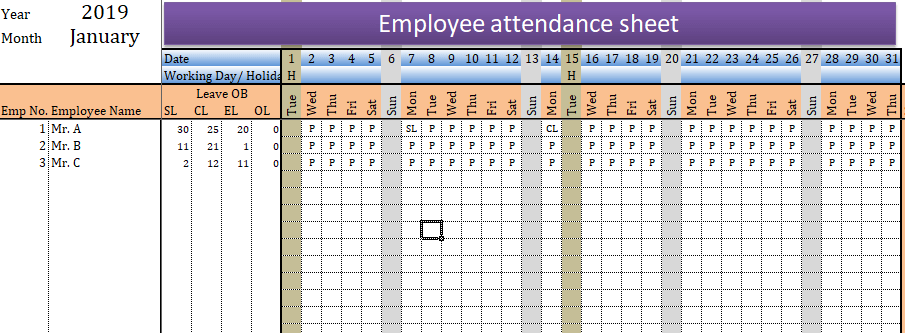
This template from ExcelHub.org comes with only one sheet.
It’s designed to hold attendance information for each month on a separate sheet, so you’ll need to create a new sheet at the start of each month.
To start using this template, add all your employees to the Employee Name column, then customize the leave types in the dedicated leave section.
After that, you’re free to start tracking attendance in that sheet by using the provided abbreviations for each attendance status.
Once the month is over, simply duplicate the existing sheet, change the month in the first column, and start tracking attendance for the next month.
5. SmartSheet’s Employee Attendance Tracker template
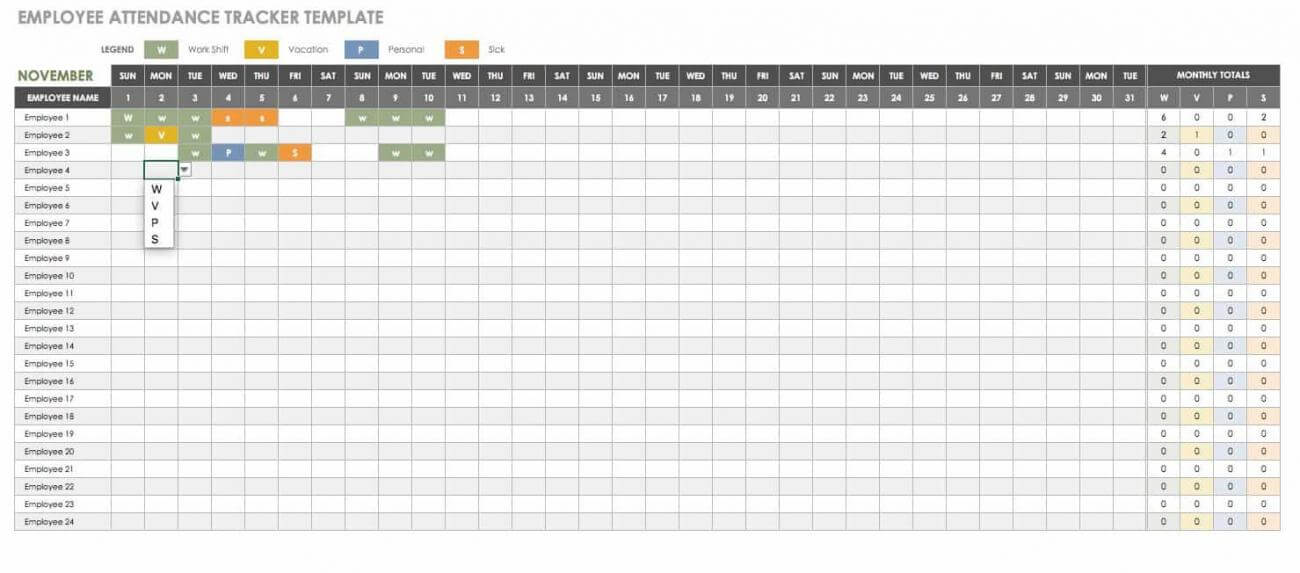 SmartSheet’s employee attendance tracker is among the easiest ones to use on this list.
SmartSheet’s employee attendance tracker is among the easiest ones to use on this list.
Start by adding in your employees’ names, then review and modify the legend section to suit your needs.
The default attendance status options are “Work Shift,” “Vacation,” “Personal,” and “Sick.”
Once you do that, you can track attendance by adding the appropriate abbreviation to each employees’ daily attendance column.
After the month is over, simply duplicate the sheet to start tracking attendance for the next month.
6. LeaveBoard’s Employee Attendance Tracker template
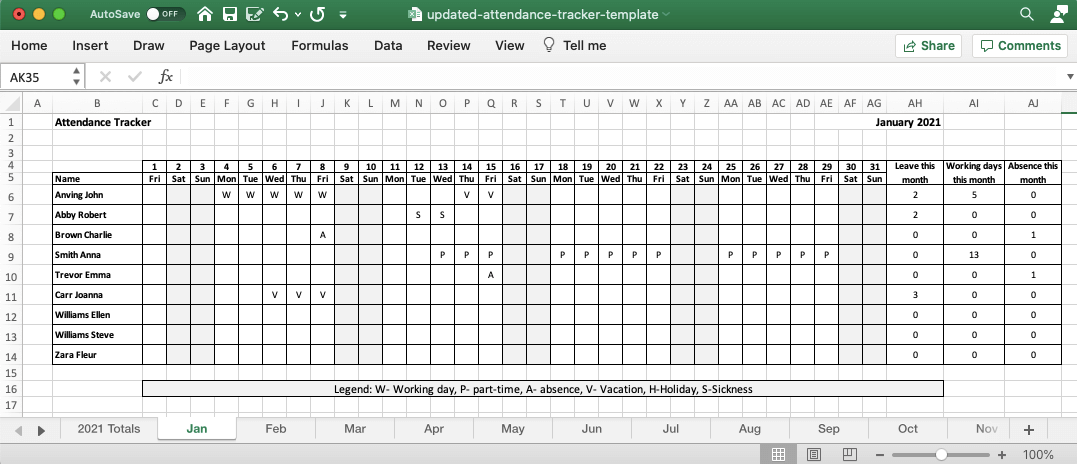
LeaveBoard’s attendance tracking template consists of 14 sheets: a Totals sheet, an Employees sheet, and one sheet for every month of the year.
To start using this template, go to the Employees sheet and add all your employees.
Then, go to the sheet for the current month and select an employee for each row.
Now, you’re ready to start tracking attendance.
The sheet will automatically calculate the total number of working days, leaves, and absences for each employee.
If you want to see the totals for the entire year, simply go to the dedicated Totals sheet.
7. PeopleForce.io’s Employee Attendance Tracking template
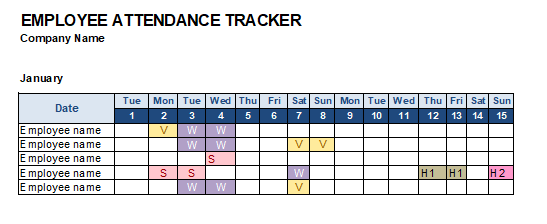
The last template on our list is quite simple to use. It consists of only one sheet. To get started using it, add all your employees’ names in the appropriate row. Then, review the leave type labels and make any necessary modifications.
Finally, change the month and year to reflect the current date.
Then, simply use the provided labels to mark the employee attendance status for your team each day.
Once the month is over, duplicate the sheet and use the new one to track attendance for the next month.