
Understanding Objectives and Deliverables in Project Management
If you manage projects, you probably hear “objectives and deliverables” a hundred times daily. As annoying as it gets to constantly hear them, they’re buzzwords for a reason....

If you manage projects, you probably hear “objectives and deliverables” a hundred times daily. As annoying as it gets to constantly hear them, they’re buzzwords for a reason....

Every project manager has faced tight deadlines, overbooked team members, or missing deliverables due to poor resource planning in project management. It’s a familiar scenario th...
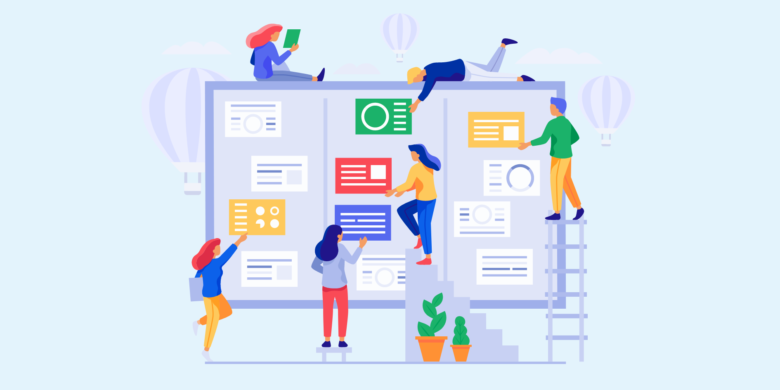
Are you currently working as a project manager or aspiring to become one? Perhaps you’re curious about some examples of project management skills that will contribute to your...
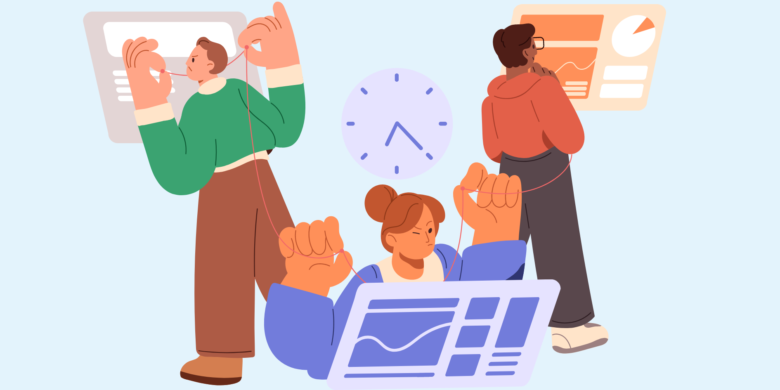
Imagine this: You’re in charge of project control and project management for your company, starting with the launch of a major product update. A product update set to define your...

Navigating the complexities of project management requires acumen, strategy, and, above all, vigilance. A typical stumbling block? Project cost overruns – a scenario where spendi...
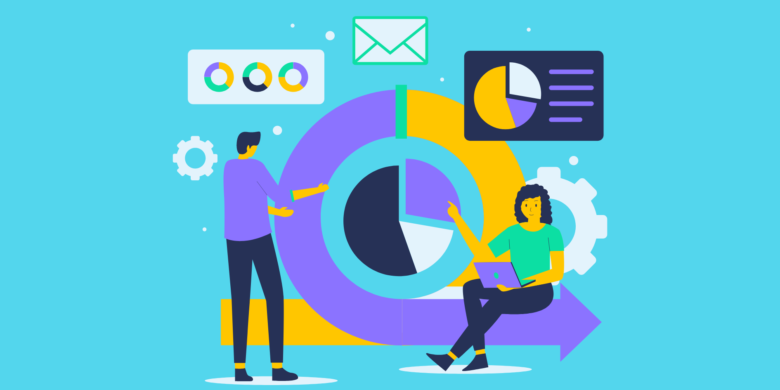
Staying on top of everything as a project manager in charge of a team or program with multiple projects can be challenging. You may need a specific system to do your job efficientl...
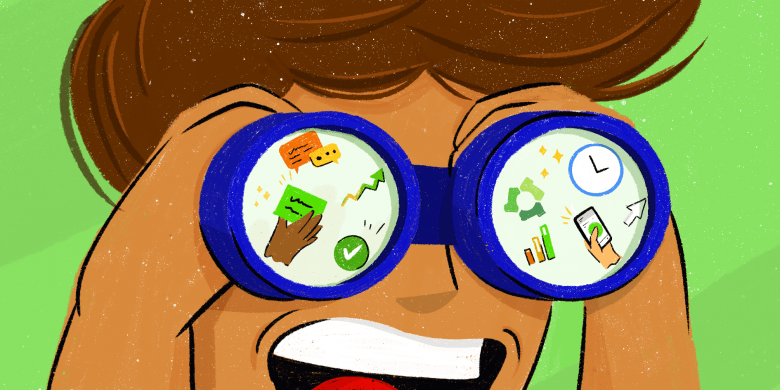
What’s trendy in project management, you ask? As the creators of a project management tool, we spend plenty of time researching and answering that question. Project management is...
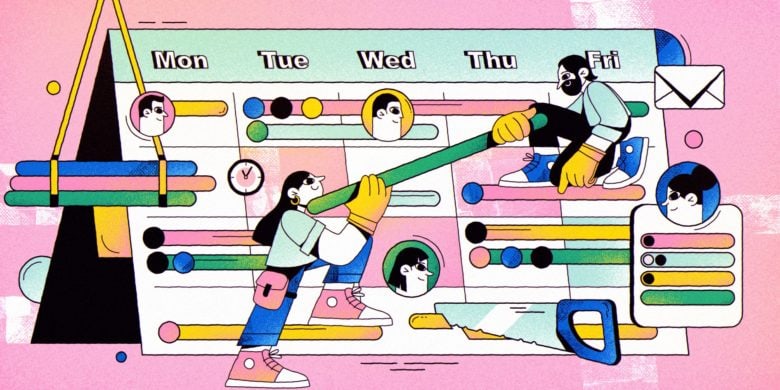
Project timeline templates will give you a clear plan for each task, with details about what each project will entail and when things will be completed. See below for our roundup o...
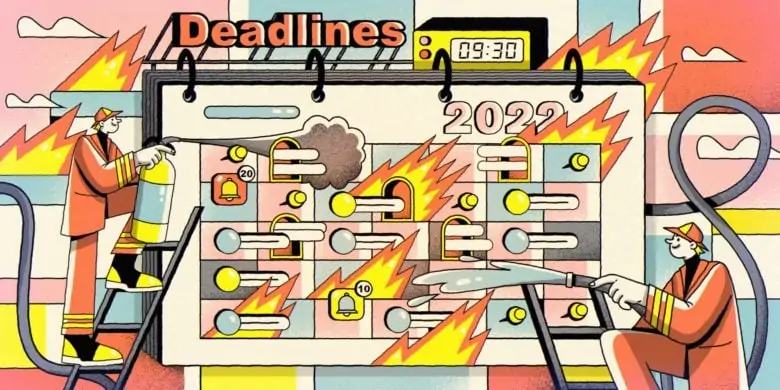
Do you often find yourself going over budget on your projects? Are you unable to meet crucial deadlines, despite your team members putting in extra hours? It may be time to learn a...
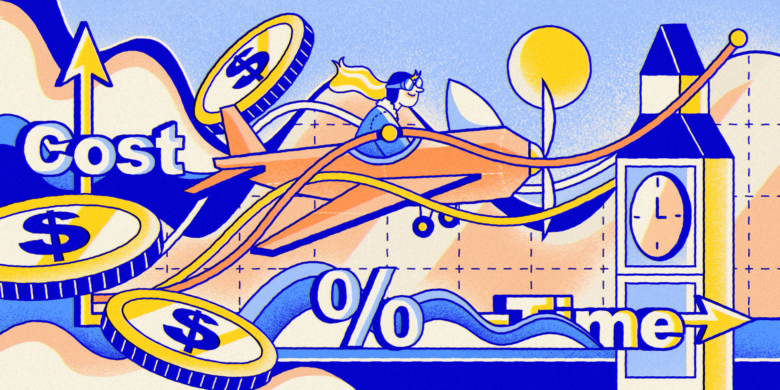
According to the Project Management Institute (PMI), 28% of projects fail because of inaccurate cost estimates. Many project management methodologies have sought to get rid of this...
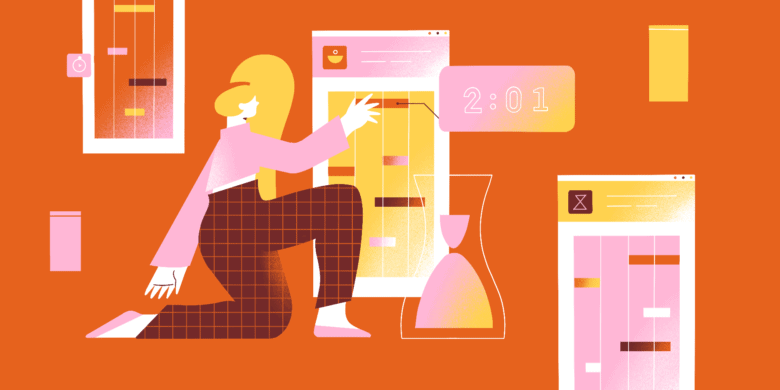
Managers are increasingly realizing that time tracking is essential to improve the process of planning work, estimating more accurately, and billing clients with great precision....
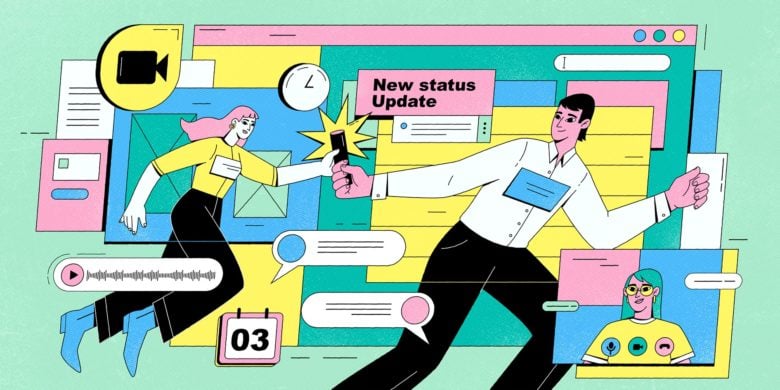
If you manage an Agile team that’s considering a permanent transition to remote work, you might be worried that it will be an uphill battle. That’s a valid concern. McKinsey &a...
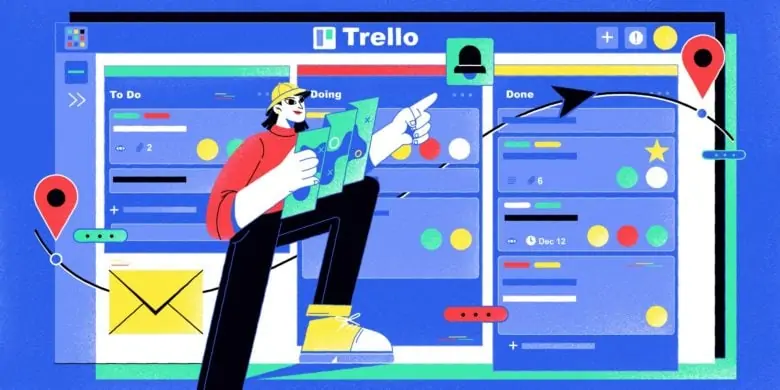
Do you struggle to keep your tasks, team members, and goals organized? Chances are that the project management tool o...
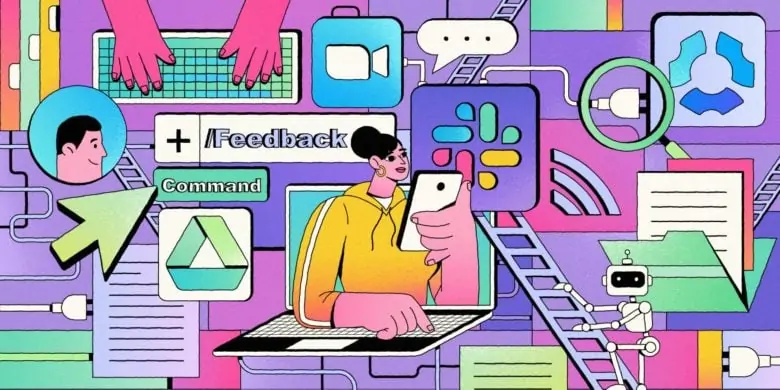
Have you considered using Slack as a project management tool? It offers benefits like boosting productivity, a reduction...
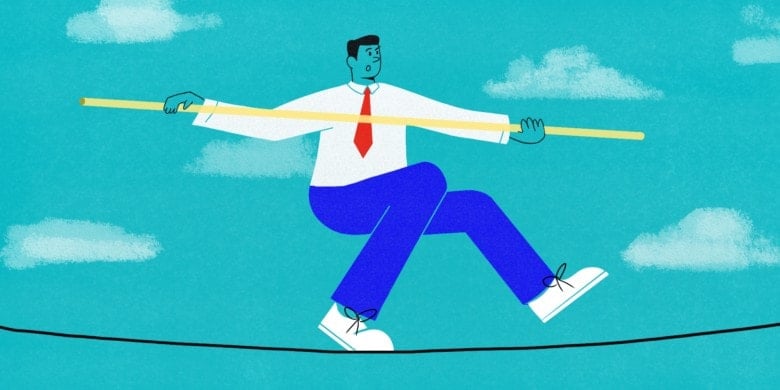
Project risk management is a lot like weighing the pros and cons of a major life decision. You want to achieve the best...
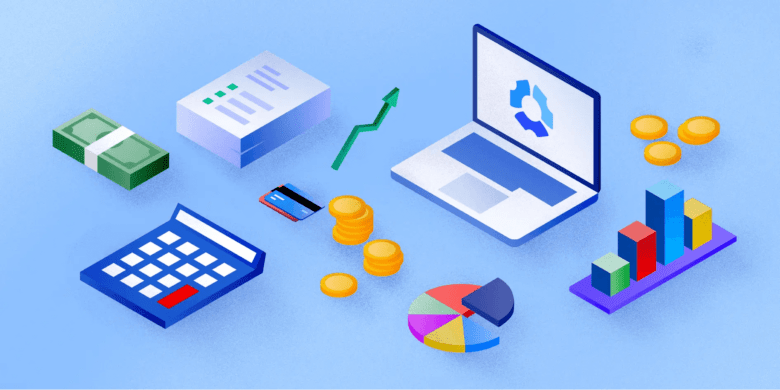
Managing budgets for your projects takes focused attention at every step, from planning your timeline to wrapping up aft...