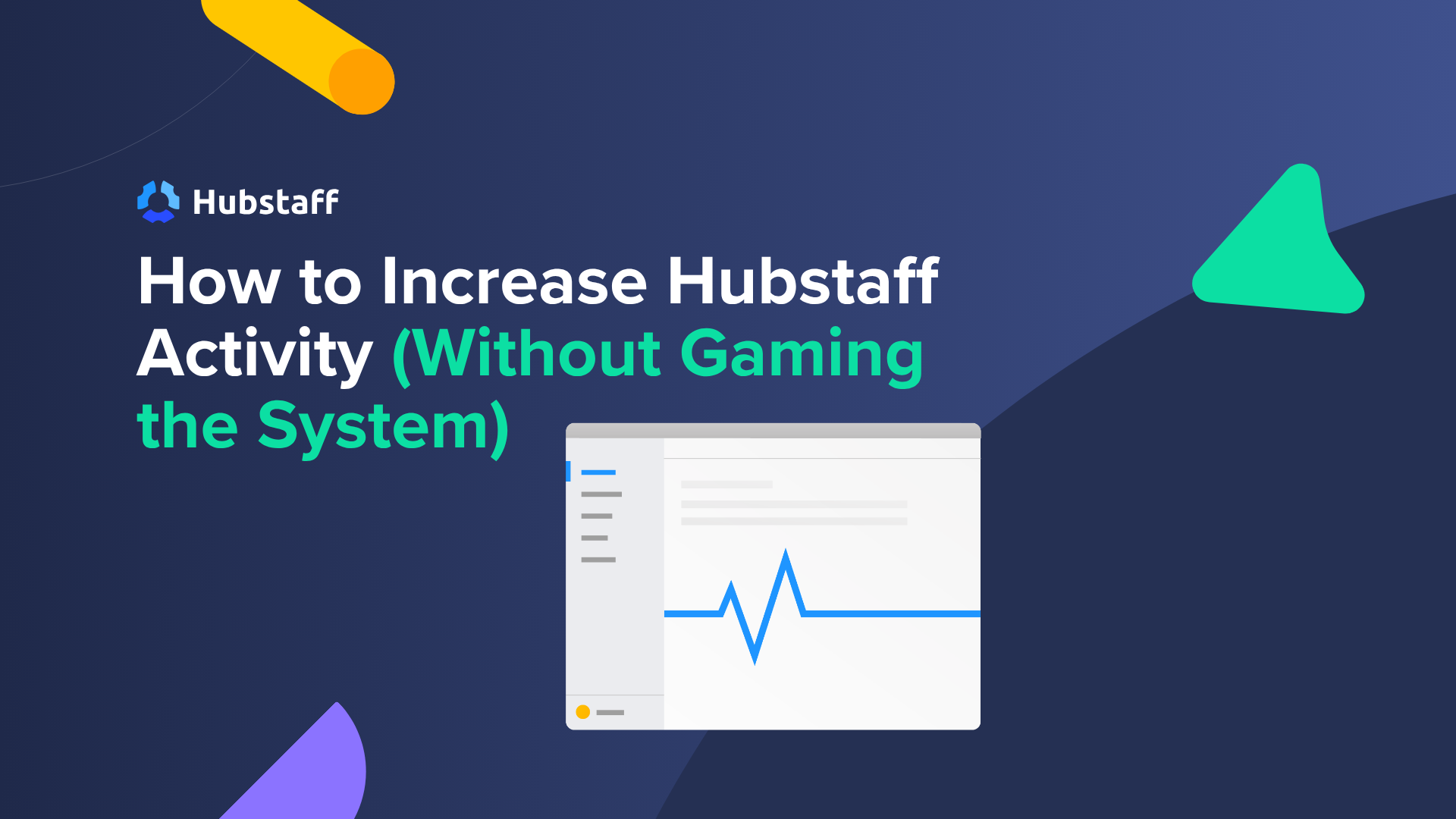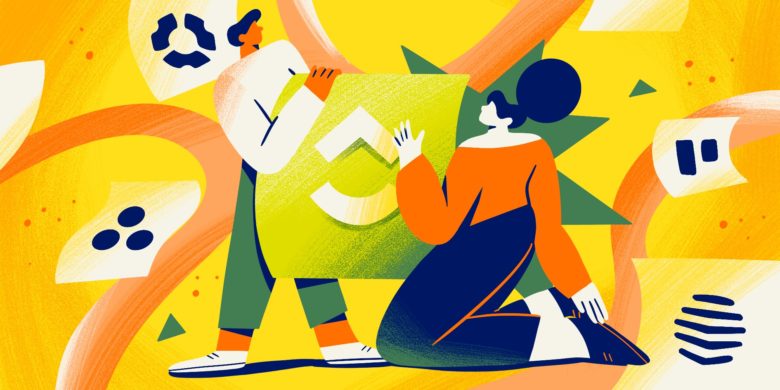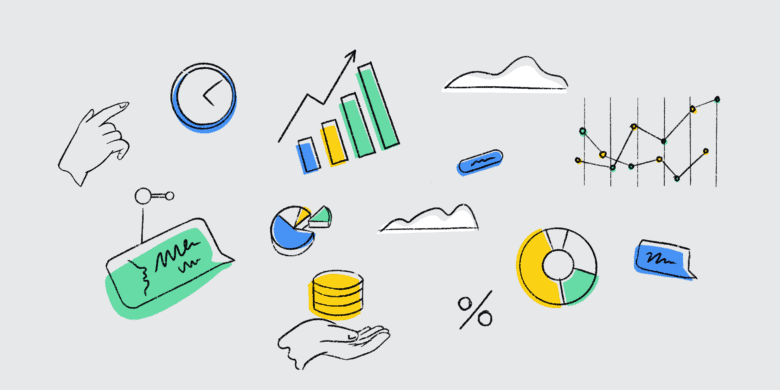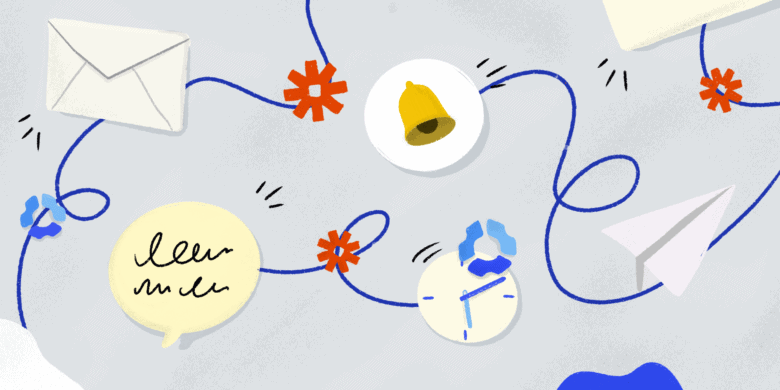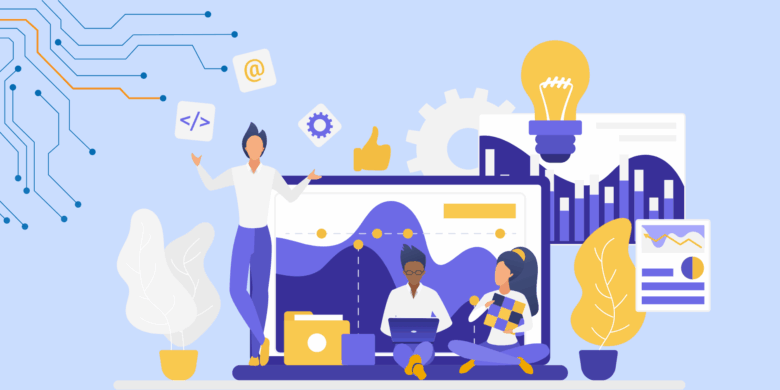When people search “how to increase Hubstaff activity,” they often chase different goals.
Some employees just want to boost the number, and they even resort to tactics like fake mouse activity jigglers to create false activity.
Others are trying to understand what that number actually means, how and when to rely on it, and how it ties into broader company-wide goals.
This post is for the second group — the ones who use Hubstaff time tracking and activity because they care about output.
Hubstaff’s activity metric tracks mouse and keyboard activity, which can reflect engagement but not always employee productivity. Used in context, it’s a useful signal. Misused, it’s a distraction.
We’ll explain what activity rates really measure, why they vary across roles, and how to improve them to support real work.
See Hubstaff in action
Watch our interactive demo to see how Hubstaff can help your team be more productive.
What is Hubstaff activity, really?
Hubstaff’s activity metric measures how often a team member uses their mouse and keyboard during tracked time.
Hubstaff calculates activity as a percentage based on input throughout 10-minute blocks. The more input, the higher the activity rate.
This makes it a good benchmark for engagement, but it doesn’t capture everything. That doesn’t mean Hubstaff’s activity metric isn’t a useful tool. However, it can be misleading if you’re looking at it without context.
| What Hubstaff activity shows | What Hubstaff activity doesn’t show |
| – Frequency of keyboard movement (not keylogging of specific keys) – Mouse movements – Frequency of interaction within apps – Patterns of active vs. idle time across the day | – Thinking, planning, or offline problem-solving – Strategic work that doesn’t involve input (e.g., reviewing, reading, sketching) – Output quality |
Activity tracking reflects interaction, not effort or impact. To get real value from it, you have to understand how each team member fits into the bigger picture.
Why activity scores may be low (and why it’s okay)
A low activity score doesn’t always mean someone isn’t working.
Oftentimes, it just means they’re working differently. Not every role generates constant mouse and keyboard input, and that’s perfectly normal.
Many workflows rely on thinking, reading, planning, or asynchronous communication, all involving real effort but little trackable input. Chasing higher numbers without understanding the context can easily lead to the wrong conclusions.
Here are a few examples of how activity can vary by role:
- Developer debugging code. Activity could dip 30 to 40% during heavy reading, coding certifications, and other non-code-related tasks.
- Project manager on calls and Slack. Often 25 to 35% while actively leading calls.
- Customer support agent in helpdesk software. Rates frequently hit 65 to 85% due to constant live chat or chatbot correspondence.
- Graphic designer in Figma. Activity may show 35 to 45% activity while visually focused but not constantly clicking.
- Marketer writing or researching. Due to prolonged periods of reading or writing, activity can range between 40% and 60%.
- Sales rep. Sales teams may close deals over the phone or in person without interacting with their mouse and keyboard at all.
As you can see, the last thing you want to do is to set a universal scale for your entire organization, as job functions and day-to-day responsibilities vary drastically. No one wins in this scenario.
The best managers work to understand their employees’ day-to-day job functions through one-on-ones, stand-ups, and Slack check-ins. They recognize how job duties vary for different positions, and even within individual and departmental workloads.
Strict activity benchmarks can destroy employee engagement. Instead, set and communicate clear role expectations with your remote teams, then use the activity to support these expectations.
How to increase meaningful activity (legitimately)
Hubstaff gives you a window into how work gets done, but it’s just a tool. It won’t improve productivity levels unless you use that data entry for better management — not as a full-on replacement.
If you treat activity scores as the goal, you will miss the point — and possibly hurt your team’s focus in the process.
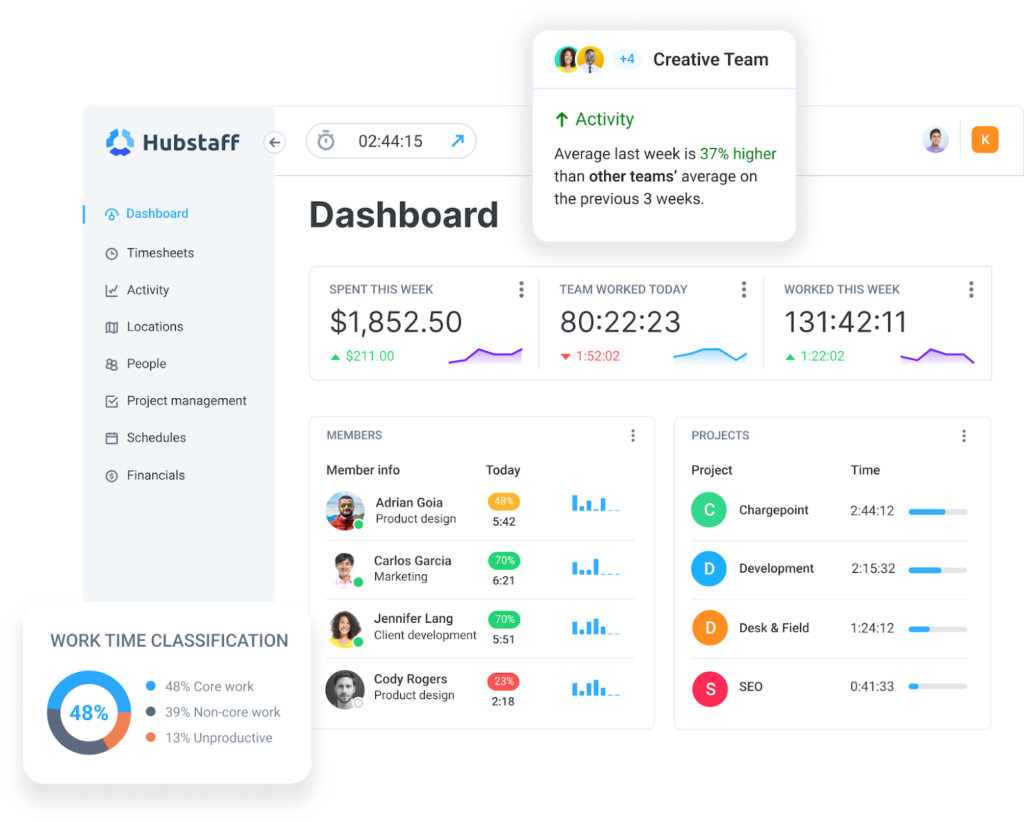
Improving real output is what lifts activity sustainably. Here are some ways to support that:
- Educate your team on what Hubstaff tracks. Ensure they know Hubstaff tracks data like app and URL usage and keyboard and mouse activity, not total effort or time online.
- Support focused work sessions. Encourage time management techniques like time blocking or deep work. Turn off notifications during deep work blocks.
- Fix blockers and delays in your workflows. Set clear owners and deadlines to avoid work sitting in limbo.
- Make tasks visible. Use a project management tool or task board and have team members track time directly to tasks. Our native task management solution, Hubstaff Tasks, makes this easier to manage.
- Shorten idle thresholds. Adjust Idle time settings to reflect actual downtime vs. heads-down work that doesn’t require input.
- Overcommunicate. Encourage your team to speak up about what’s unclear—expectations, priorities, blockers, and next steps. The more that gets said out loud, the less time is lost to quiet confusion.
- Detailed reports. Look beyond productivity levels to produce reports that show how users are really spending their time.
The whole point of these isn’t to squeeze more out of your team. Instead, it’s building an environment that’s conducive to better work.
What not to do
Let’s just say that if you’re wondering whether people have figured out ways to artificially “boost” their Hubstaff activity, they have.
Auto-clickers, activity simulators, and idle blockers are easy to find.
But using them doesn’t improve productivity. It just breaks trust, muddles the data, and masks real issues that should be surfaced and fixed.
This isn’t a gray area. Faking activity is misuse, plain and simple.
More importantly, though, it’s often a sign that something deeper is off:
- Poor communication
- Unclear expectations
- A culture of fear around metrics
If people feel the need to pad their time or simulate input, the problem isn’t a lack of tracking. Instead, one could argue that there’s something wrong with how your team runs at a foundational level.
Better goal: Use activity to spot trends, not micromanage
Hubstaff’s activity rates aren’t designed to pit remote employees against one another.
It’s far more useful as part of a bigger picture, showing how your team works over time, where they’re focused, and where they might need help.
Instead of fixating on individual dips, use Hubstaff Insights to track patterns that actually matter:
- Monitor trends, not moments. Use the Highlights widget to quickly spot activity, hours, or engagement changes — without digging through data.
- Balance workloads with time targets. Set realistic work-hour goals to help prevent overwork or underutilization.
- Pair activity with output. Track task completion, client satisfaction, project velocity, and activity rates to get a more complete view of performance.
- Identify distractions and blockers. Use work classification to see how time is spent and whether the work is focused or fragmented.
- Trim unnecessary meetings. Use meeting insights to spot unproductive meetings and time drains and adjust communication practices to increase focused work.
- Compare against benchmarks. Compare industry and job-specific norms to spot where your team might be stretched too thin, under-supported, or working differently for better employee engagement and work-life balance.
- Spot unusual activity. Even with a healthy emphasis on activity and hours, some users still exploit time monitoring programs like Hubstaff with mouse jigglers, activity simulators, and false time tracking software. The unusual activity feature can help you spot irregularities that may indicate a user is simulating human activity.
If you use activity data to start better conversations instead of jumping to conclusions, it becomes something useful rather than something people try to work around.
Conclusion
Activity metrics are just one piece of the puzzle.
They don’t show effort, outcomes, or context. However, they can highlight patterns worth paying attention to. When used well, they help you understand how work is really getting done and open up better conversations with your team.
Don’t aim for higher numbers just to feel like you’re in control. That kind of pressure only leads to surface-level improvements (or, worse, fake ones). Instead, focus on building a team that understands what good work looks like, has the space to do it, and knows they’re being measured fairly.
Most popular
Top Employee Monitoring Software for Mac: 2025 Guide
Hey, Mac enthusiasts! Are you feeling a little lost in the complex world of employee monitoring software —especially when lookin...
6 Signs Your Employees Can Tell They’re Being Monitored at Work
Noticing unfamiliar software, restricted access, or slower internet? These might be signs you are being monitored at work. I...
The Complete Guide to User Activity Monitoring: Tools, Benefits, and Ethics
Have you ever noticed how the conversation around monitoring tends to swing between “track everything” and “trust everyone b...
How to Be a Great Remote Manager: Top Strategies and Tips
Steve Jobs once said, “Innovation distinguishes between a leader and a follower.” When you’re learning how to be a great rem...