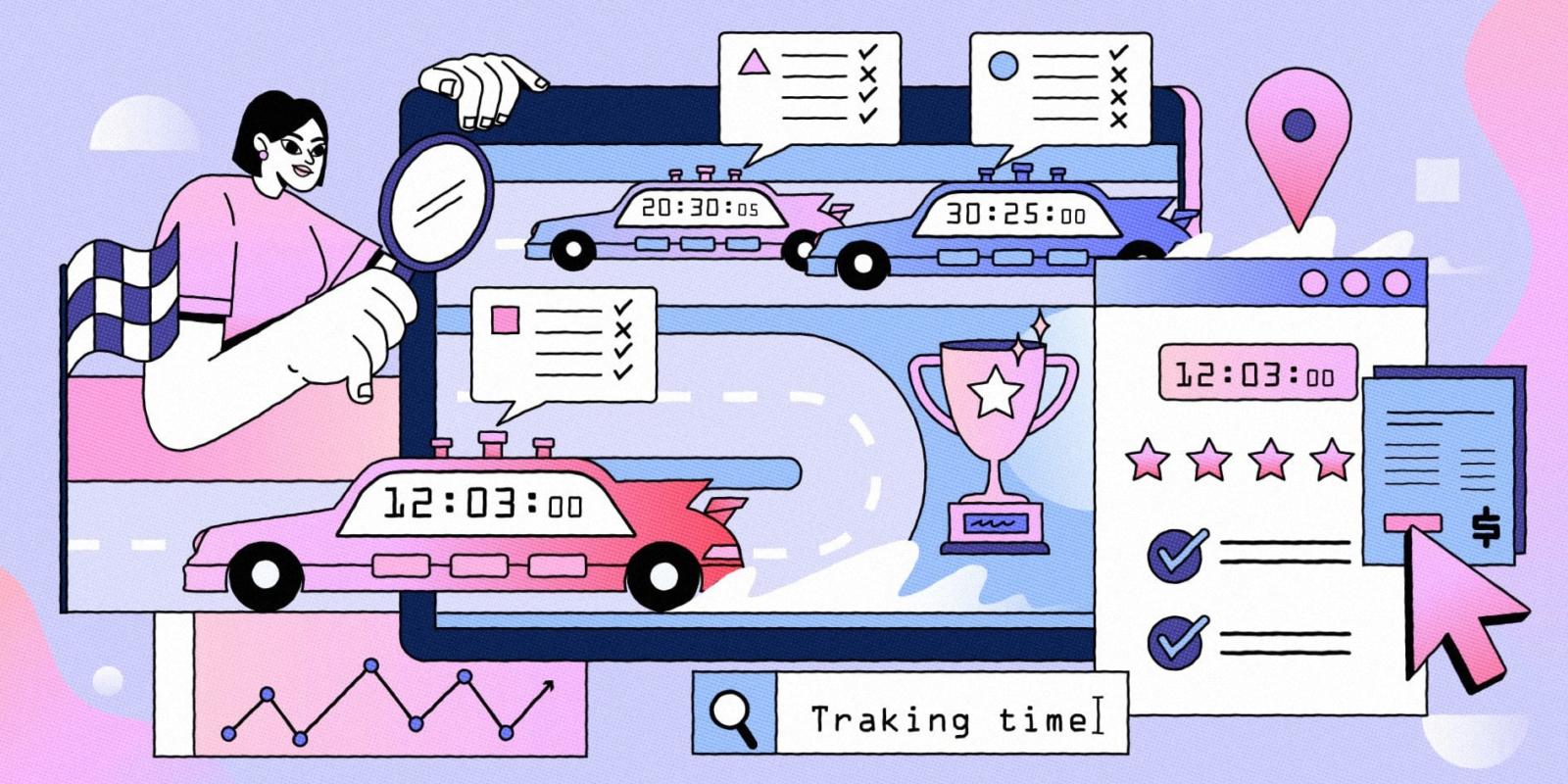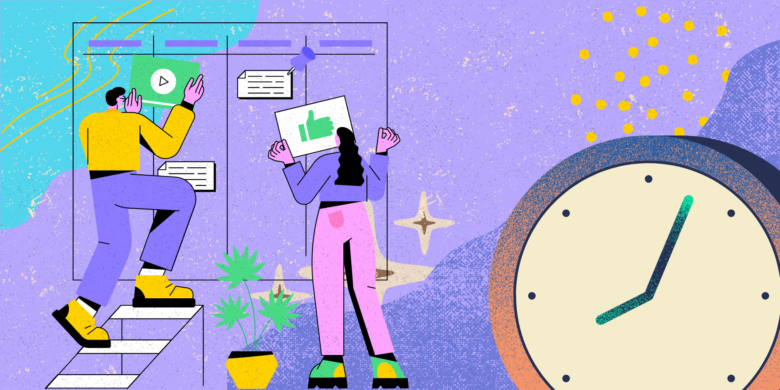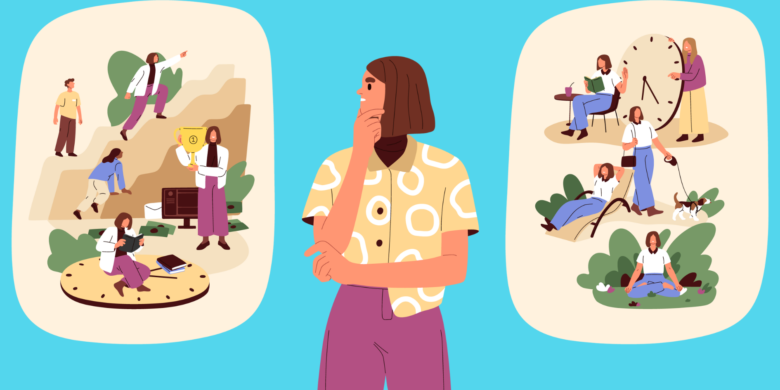If you’re managing a remote team, you know how difficult it is to understand what team members are working on — or whether they’re working at all. Asking for constant updates can make you seem like a micromanager and be distracting to your co-workers.
Tools like Time Doctor can help you get a better understanding of what team members are doing during work hours. They also allow you to identify and eliminate bottlenecks and time-wasting activities.
Boost your team’s efficiency with Hubstaff's productivity tools
What is Time Doctor?
Time Doctor is a time tracking software tool designed for remote and in-office teams. Some of its most notable features include web and app usage tracking, attendance tracking, and automated payroll.
According to Time Doctor’s website, the software is suitable for:
- Enterprise companies
- Hybrid workplaces
- Business process outsourcing
- Technology providers
- Agencies
Time Doctor pros & cons
Positive reviews praise Time Doctor’s ease of use and detailed reporting. Reviewers also saw value in automated email alerts for team members using unproductive websites.
Negative reviews of Time Doctor mostly center on software bugs. Users report:
- Their computers slowing down because of Time Doctor
- The app crashing randomly
- Issues with syncing data between desktop and mobile devices
A lot of users have had a hard time reaching Time Doctor’s customer support team to get their issues resolved.
| Pros | Cons |
|---|---|
| Easy to use | Outdated user interface |
| Detailed reporting | Idle time alerts can be distracting |
| Automated timesheets | Linux and macOS apps have a lot of issues |
| Automated payroll | Customer support can be hard to reach |
Time Doctor’s key features
Time Doctor isn’t just a time tracking tool. It also has proof of work, payroll management, scheduling, and attendance monitoring features.
Time tracking
In Time Doctor, you can track time to tasks or projects. This helps you understand how much time specific tasks take and helps you identify any hold-ups.
There’s also the option to track breaks and other time spent away from the computer. If you’re working without an internet connection, you can still track time and sync entries later when you’re back online.
You can also edit time entries manually in case you need to make a correction.
However you decide to track time, Time Doctor will automatically generate accurate timesheets based on your time entries. You can then forward these timesheets for payroll.
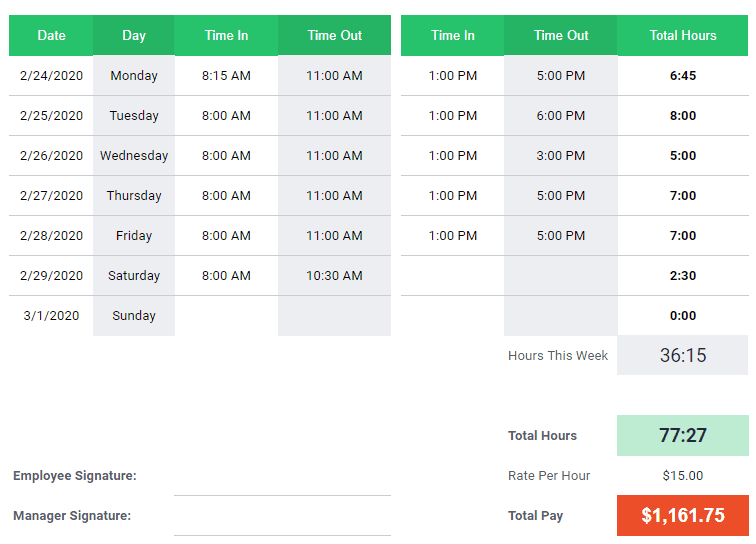
Time Doctor is currently available for Windows, Mac, Linux, iOS, and Android devices. If you’d rather track from the web, there’s a Chrome extension as well.
Employee monitoring
Time Doctor’s employee monitoring features include:
- App and URL tracking
- Mouse and keyboard activity tracking
- Automated screenshots
Time Doctor can track the apps and websites each member of your team uses and how much time they spend using them. This is useful for discovering whether team members might be spending time using social networks or YouTube during work hours.
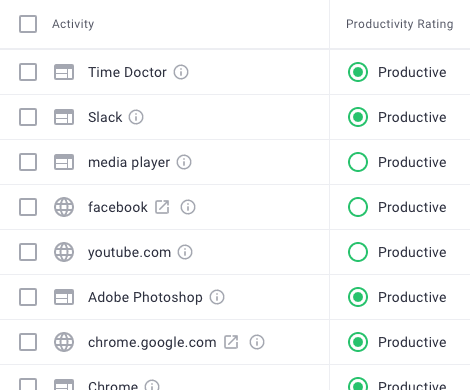
If a user is idle for too long, a pop-up will appear asking them if they’re still working. This also happens if they visit websites that are marked as unproductive (e.g., Facebook).
Time Doctor can take automated screenshots of users’ screens too. This helps you understand what team members are working on without having to interrupt them to ask. You can also set up Time Doctor to blur screenshots to protect your team’s privacy.
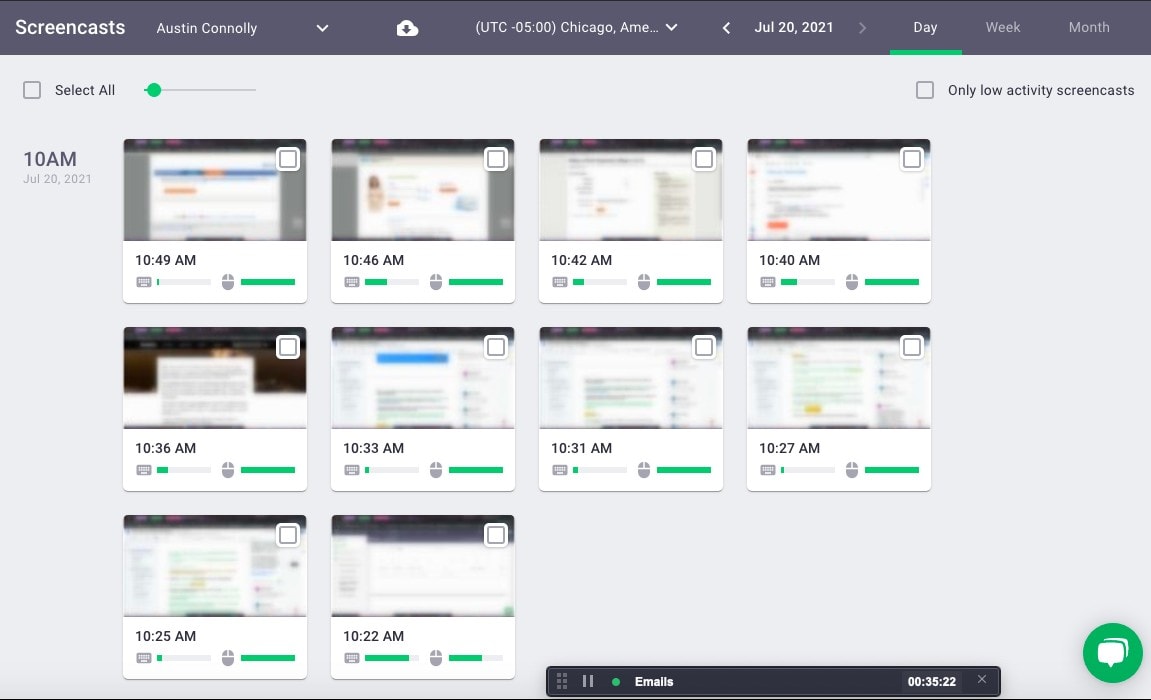
Payroll management
Integrations with PayPal, Payoneer, Wise, and Gusto allow you to pay team members directly through Time Doctor.
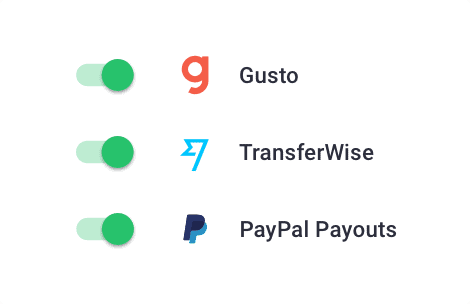
You can set up custom pay periods and currencies — or use an hourly rate or a fixed salary on a case-by-case basis. You can also use timesheets for batch payments and bulk billing. There’s even an option to set up automatic timesheet approvals. This could save you dozens of hours each month.
Scheduling and attendance monitoring
You can use Time Doctor to create and edit work schedules for your team. If you already have your shifts planned out in a spreadsheet, you can import a CSV file instead.
There’s also an attendance monitoring feature that shows managers present and absent team members. You can see who’s running late as well. With this feature, you can identify trends and see if there are any team members you need to speak with about punctuality.
Reporting
Time Doctor has a variety of useful reports you can use to get more insight into how your team spends their work hours. They include:
- Activity Summary reports – Active and unproductive time for each user over a specific period.
- Projects & Tasks reports – How much time your team spent on specific tasks and projects.
- Daily and weekly reports – Time tracked per day and week.
- Web & App usage reports – Time spent on specific apps and websites, as well as total productive and unproductive time tracked for a specific time range.
You can also create custom reports that you can export to your computer.
User interface
When you first log in to your Time Doctor account, you’re greeted with a dashboard that looks like this:
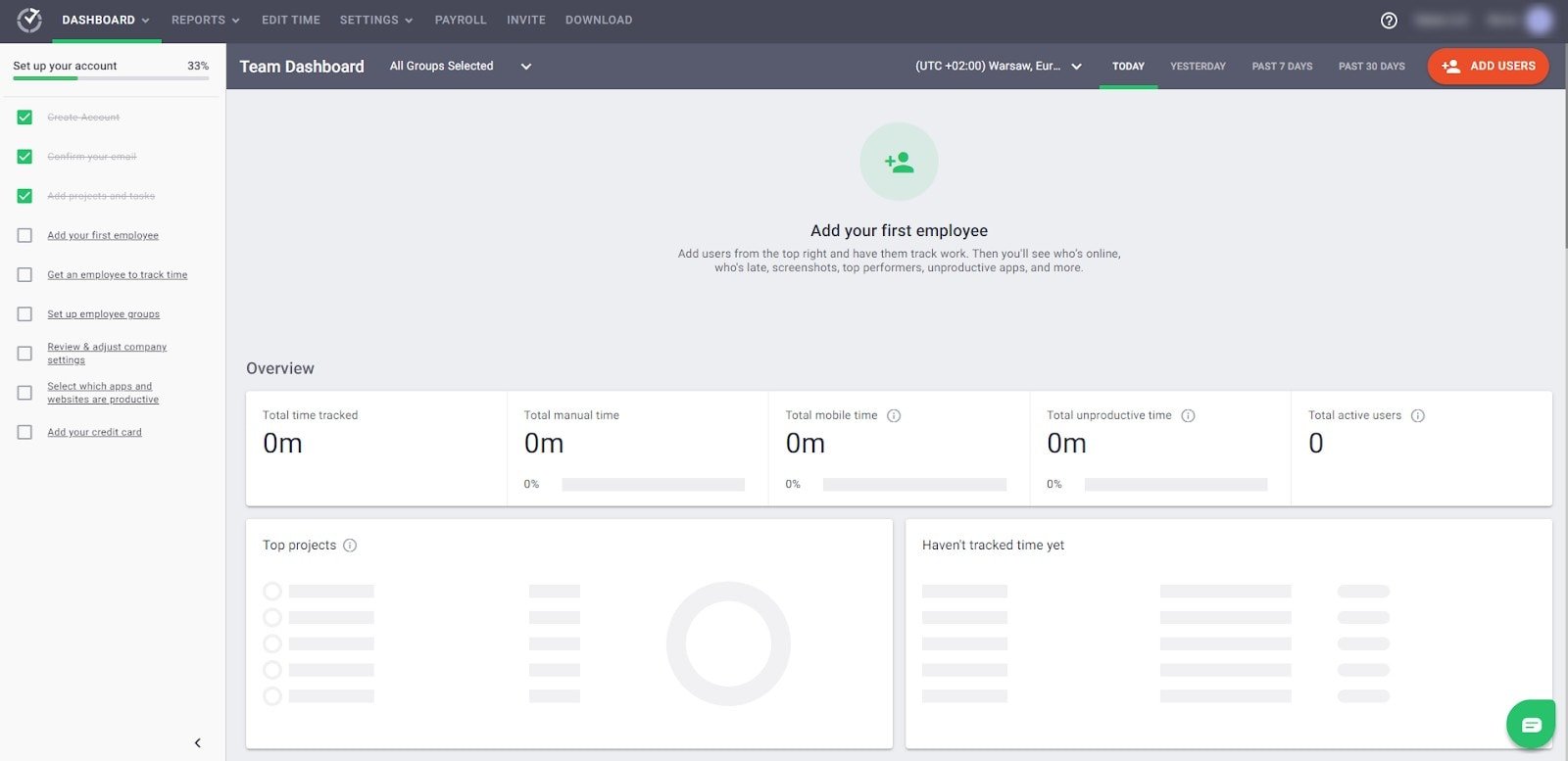
From here, you can access reports, settings, and payroll by using the top menu.
It’s not immediately clear how to start tracking time, though. After looking around, you’ll see that there’s a page where you can choose to either download the Time Doctor software or install the Chrome extension.
Most people should be able to figure out how to use Time Doctor easily. While it’s fairly intuitive, the user interface does seem dated by today’s standards.
Customer support
Time Doctor currently only offers email support. This might be why a lot of user reviews mention that the customer support team can be slow to respond at times.
You do have tutorial videos and an FAQ section at your disposal if you’d like to try finding answers to your questions on your own, though.
Employee privacy
Privacy is a big concern for teams that are new to proof of work tools. That’s why Time Doctor doesn’t monitor anything when you’re not tracking time. Users also have access to all their data at all times and can see the same reports their manager sees.
They also have access to all screenshots and can delete any that might contain sensitive information. According to the Time Doctor website, the screenshots themselves are encrypted and hosted in secure data facilities.
Integrations
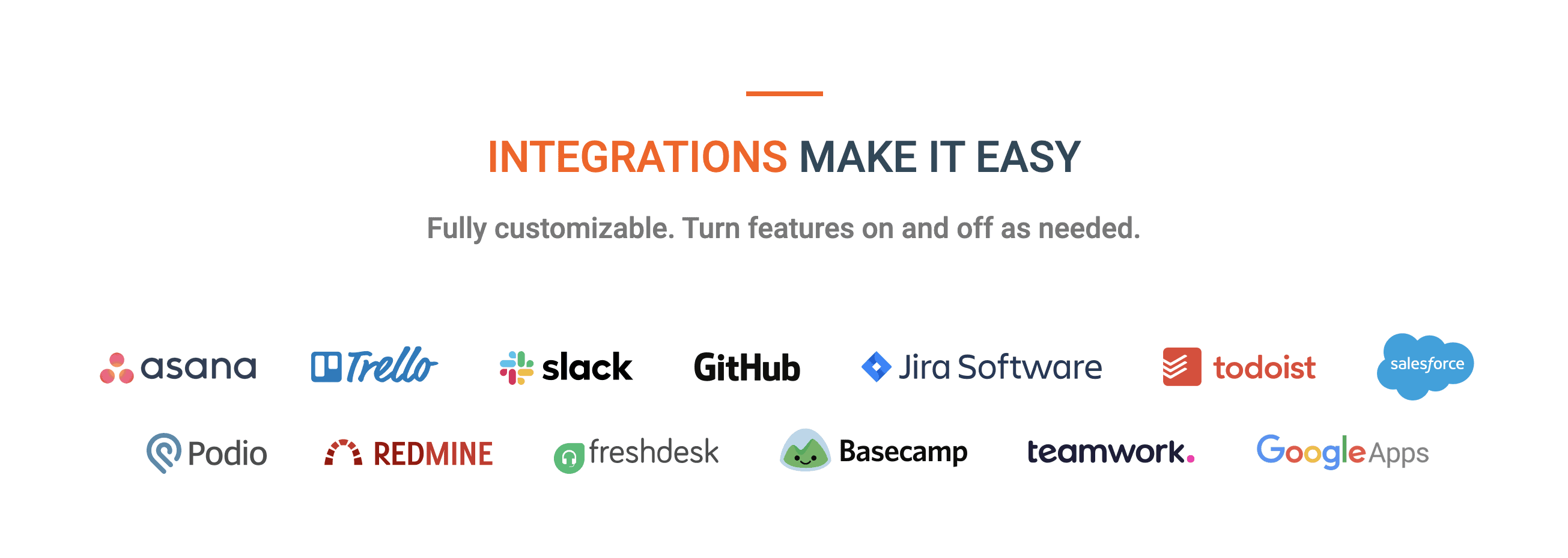
Time Doctor integrates with 60 popular software solutions across categories such as:
- Project management (Asana, ClickUp, Monday)
- Payments & invoicing (Freshbooks, PayPal, Transferwise)
- Help desk (Freshdesk, Zendesk)
- Communication (Slack)
- CRM (Pipedrive)
How to get started with Time Doctor?
To get started with Time Doctor, go to the Time Doctor homepage and click the orange Try it out button.
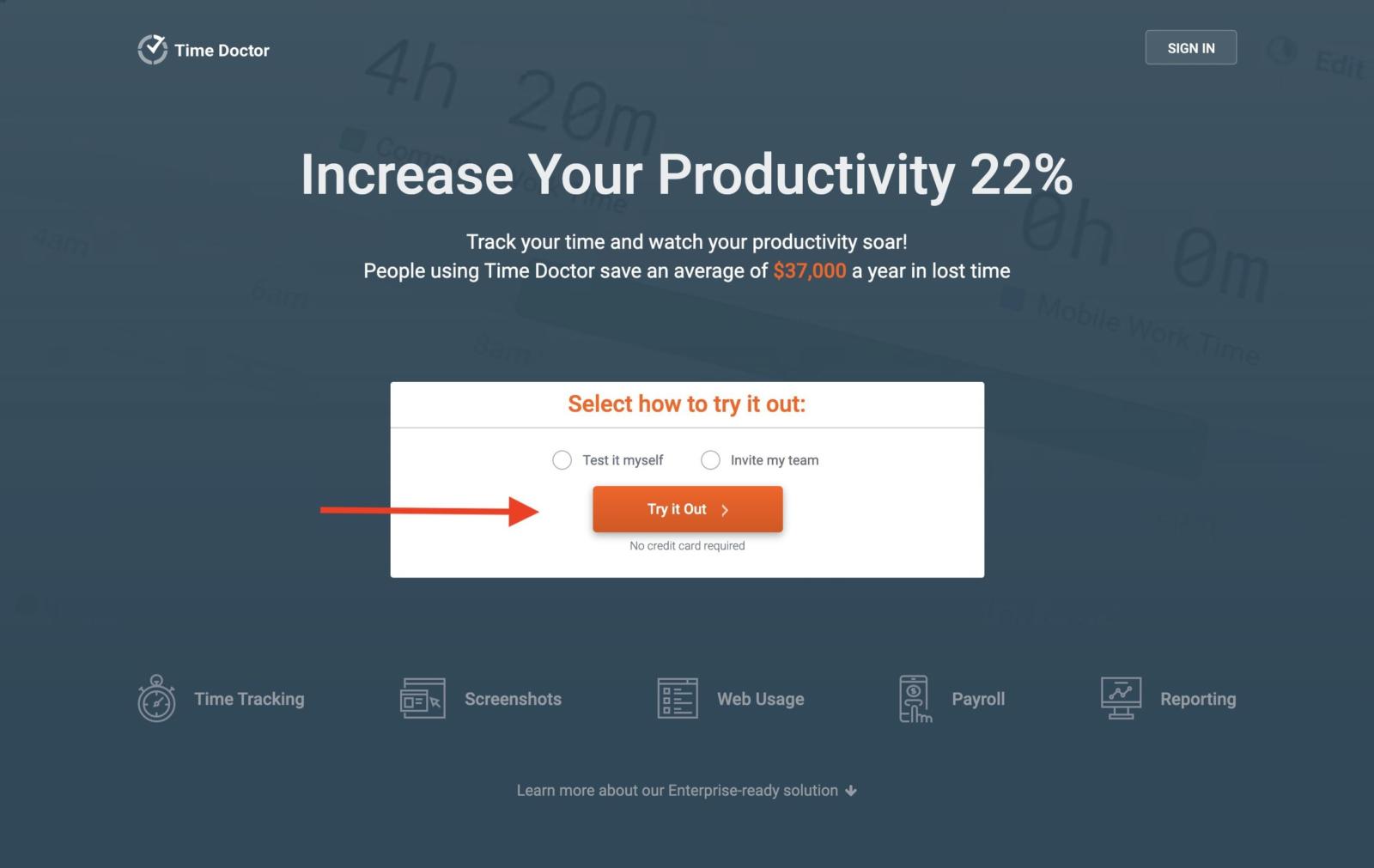
On the next screen, type in your company’s name and select the total number of employees.
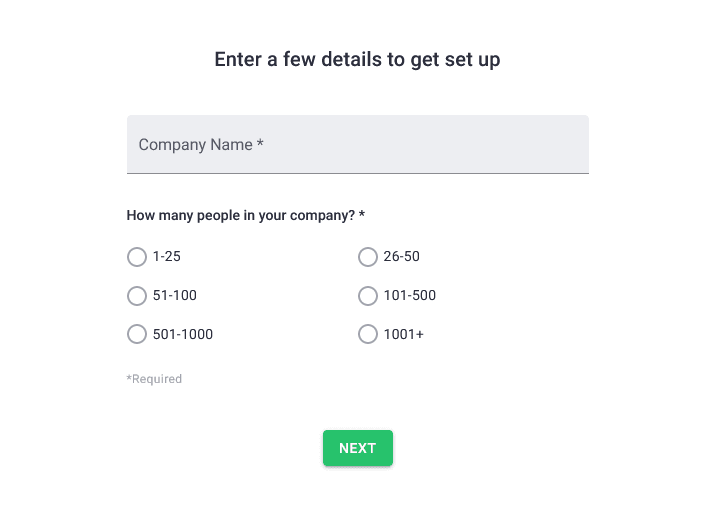
You’ll be given a choice between using the visible or silent version of the Time Doctor app:
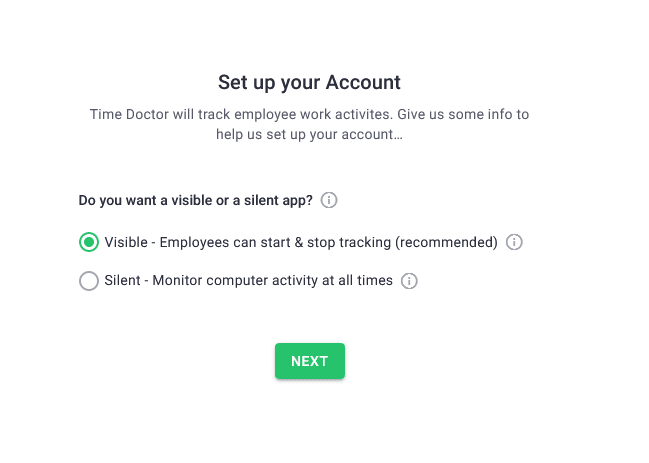
Time Doctor recommends that you use the visible version if team members will be installing the software on their own computers. You should use the silent version if you’re installing the software on company computers.
Subscribe to the Hubstaff blog for more posts like this
On the next screen, you can choose the features you’re interested in using. Don’t worry about this section too much — you can enable or disable features later.
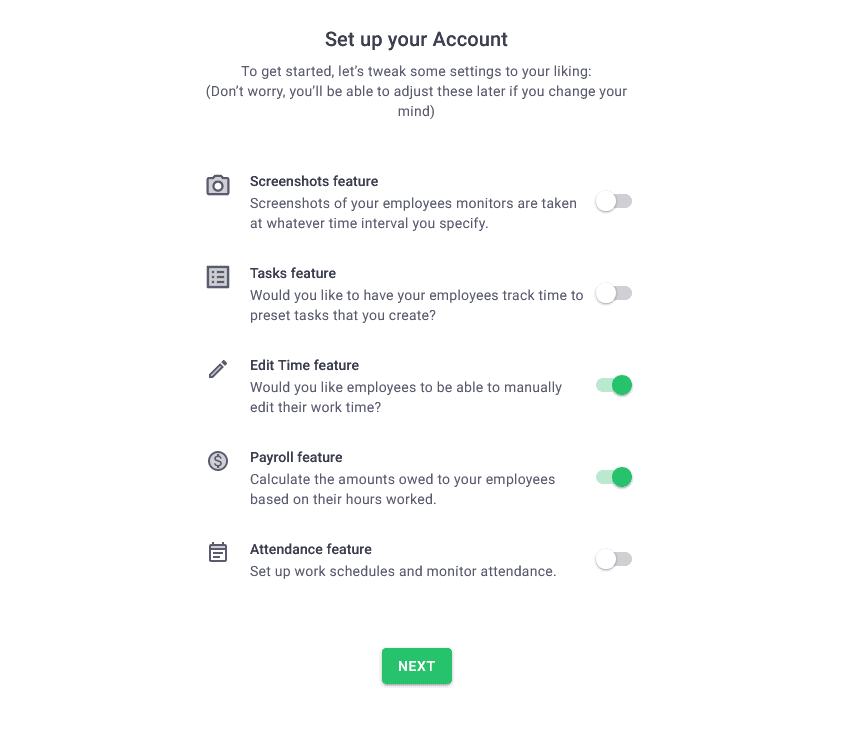
From there, you can allow team members to track time to tasks in Time Doctor or open your workflow up with other project management apps (such as Asana or Trello).
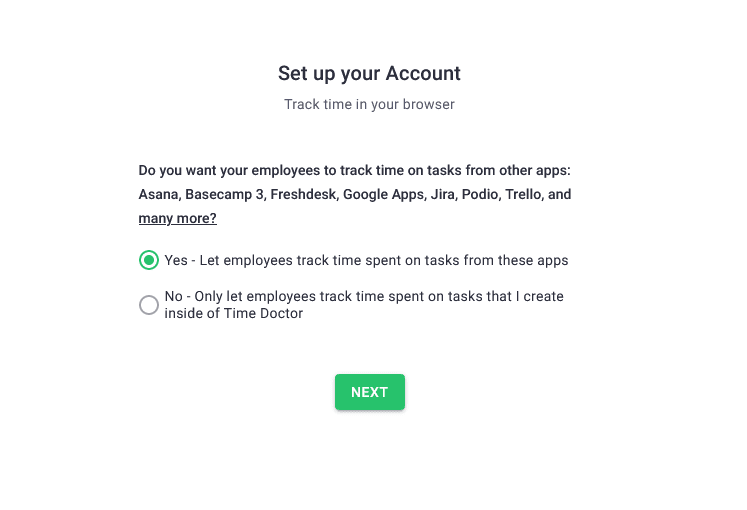
During the setup process, you can invite team members to start using Time Doctor right away. If you want to wait until you have the account set up to your liking, you have the option to add team members later on as well.
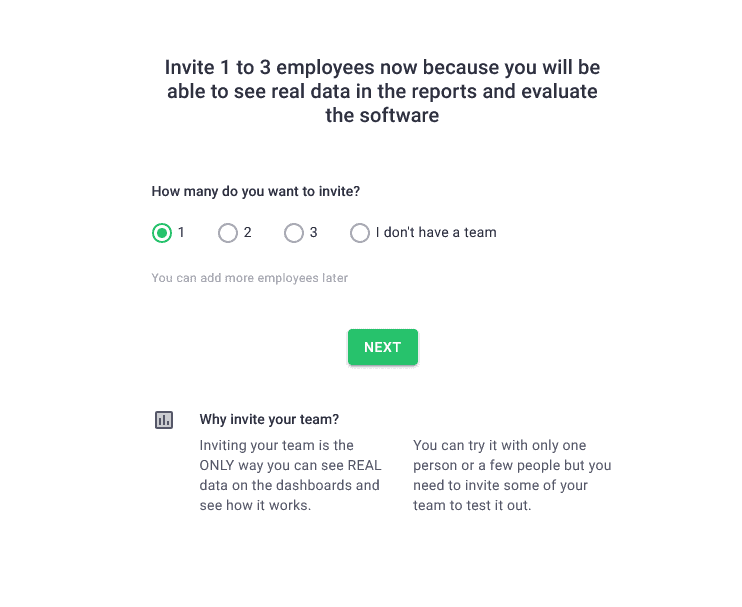
Once you reach the Time Doctor dashboard page, click the Download button in the top menu. From there, you can download the appropriate version of Time Doctor for your operating system.
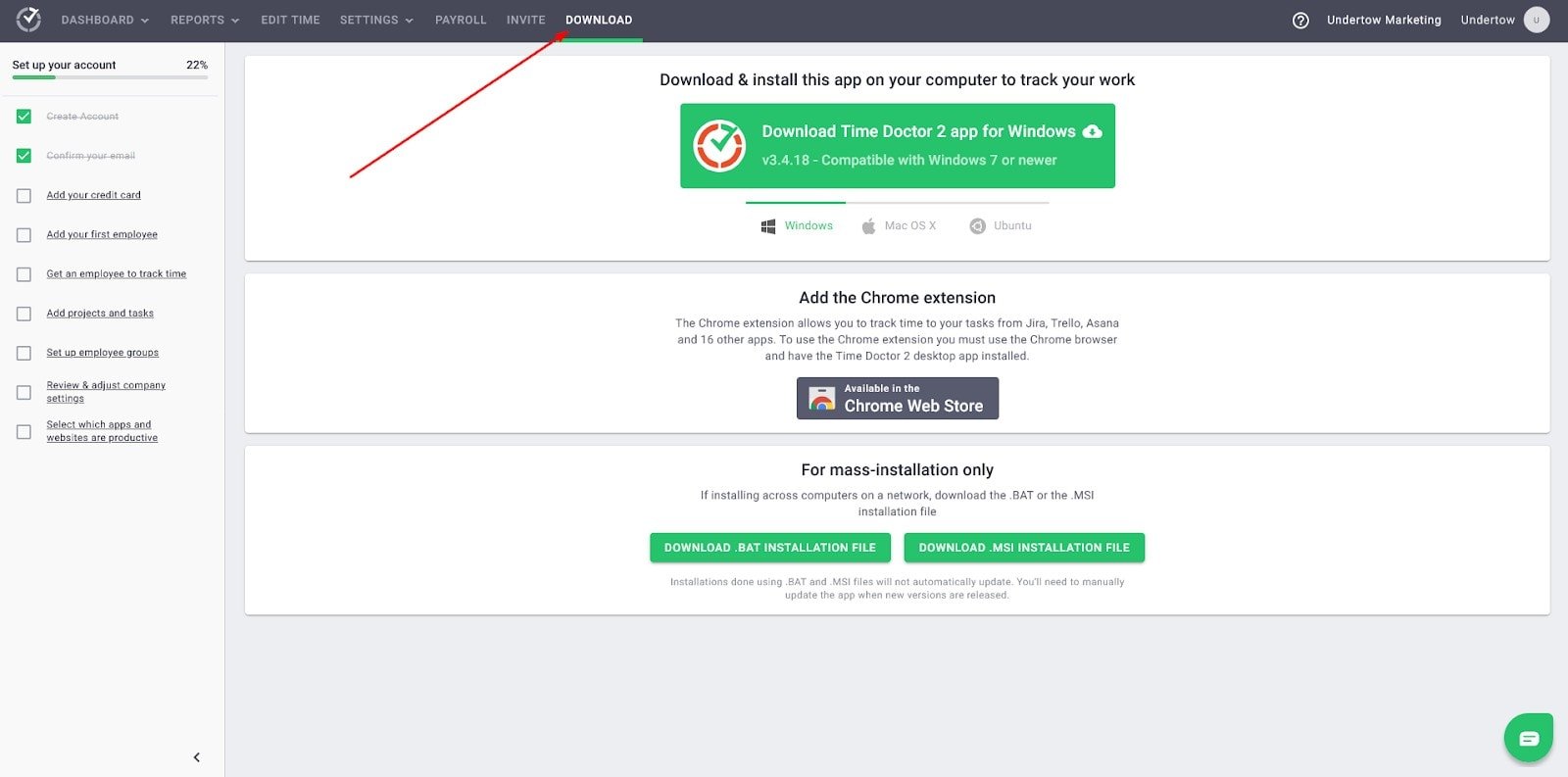
After installing the software to your computer, log in using your Time Doctor username and password. To start tracking time, simply click on a task from the task list. When you’re ready to stop tracking, click the pause button in the top right corner.
How much does Time Doctor cost?
Time Doctor offers three plans:
- Basic ($7/user/month)
- Standard ($10/user/month)
- Premium ($20/user/month
While there’s no free plan, you can use the free 14-day trial period to test out Time Doctor and see if it’s the right fit for you.
Final verdict
Time Doctor has a lot of useful features for remote team managers that are looking to boost productivity and hold teams accountable for their work. However, it lacks more advanced features (such as project budgeting and productivity tracking) that are essential for bigger teams.
Due to its lack of geofencing and GPS tracking features, it’s not the best option for field teams either.
Time Doctor is a good option if you’re managing a small remote team and don’t mind troubleshooting support issues yourself.
Large remote teams and field teams of any size should look into other time tracking tools, though.
Looking for a Time Doctor alternative? Try Hubstaff.
There are different Time Doctor alternatives around.
Hubstaff is a time tracking tool designed for remote and field teams. It has all of Time Doctor’s functionality, but also includes additional features like:
- Productivity measurement – Get detailed reports on how productive your team is and receive alerts if productivity declines.
- Project budgeting – Set a budget for each project, keep an eye on budget spend, and get notifications when you’re close to going over budget.
- Geofencing & GPS tracking – Set up geofences to help your field team track time. Team members will be clocked in or out automatically whenever they enter or leave a Job site. GPS features allow field team managers to check in on their teams and prevent over and understaffing.
- Work orders & jobs – Create work orders, schedule jobs, and assign them to team members.
Most popular
The Fundamentals of Employee Goal Setting
Employee goal setting is crucial for reaching broader business goals, but a lot of us struggle to know where to start. American...
Data-Driven Productivity with Hubstaff Insights: Webinar Recap
In our recent webinar, the product team provided a deep overview of the Hubstaff Insights add-on, a powerful productivity measurem...
The Critical Role of Employee Monitoring and Workplace Security
Why do we need employee monitoring and workplace security? Companies had to adapt fast when the world shifted to remote work...
15 Ways to Use AI in the Workforce
Whether through AI-powered project management, strategic planning, or simply automating simple admin work, we’ve seen a dramatic...