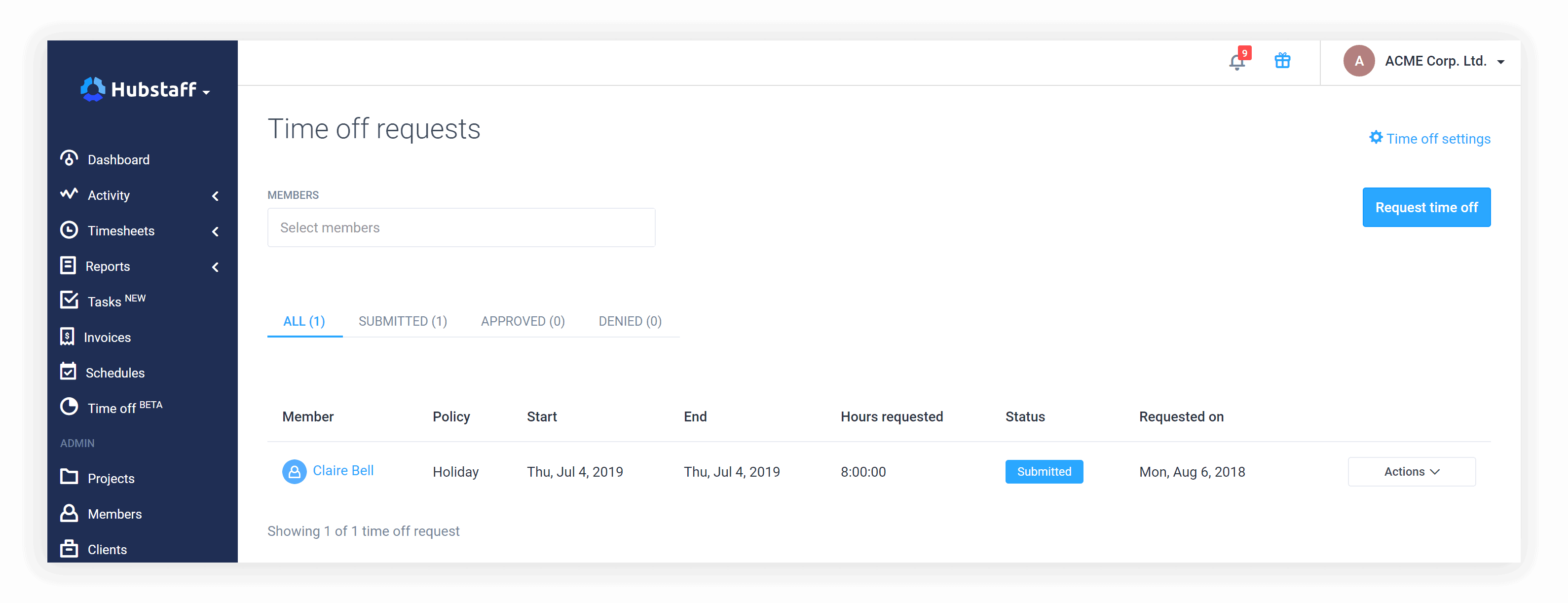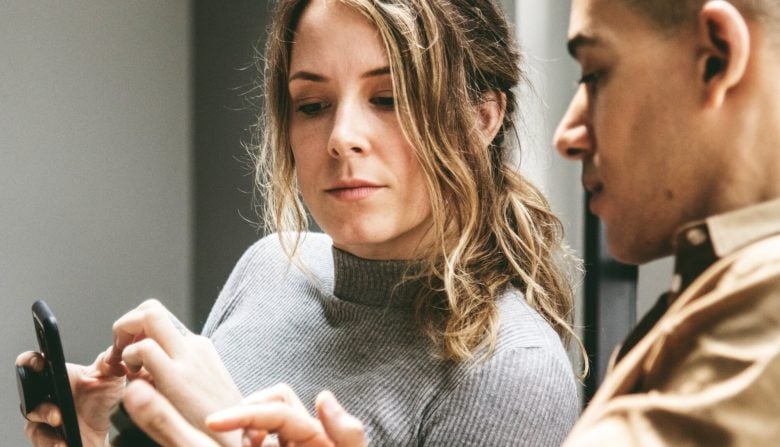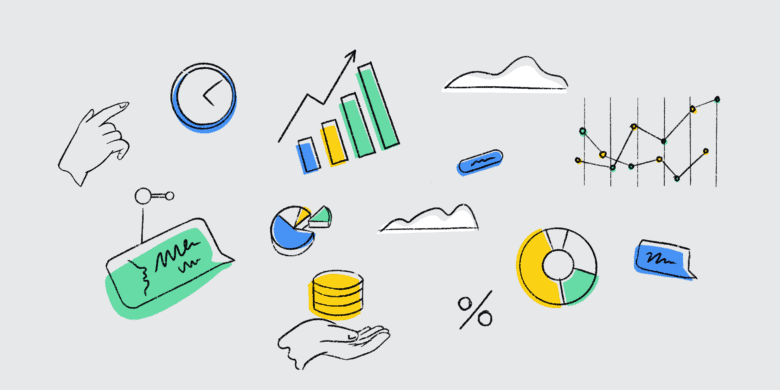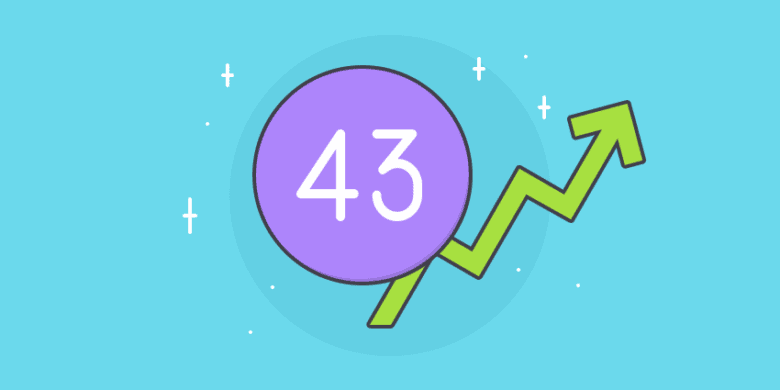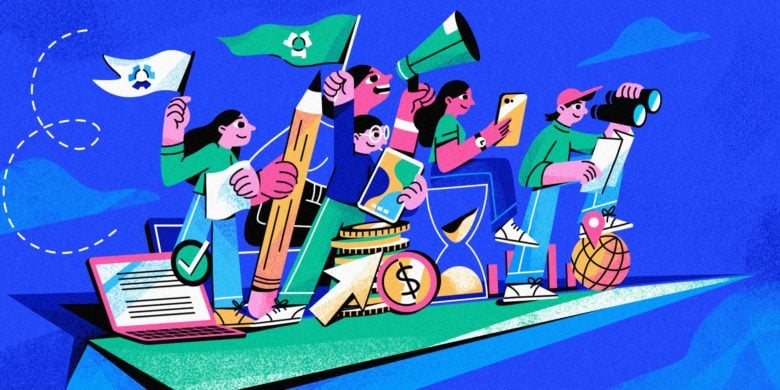This new Hubstaff feature allows you to request, approve, deny, and track time off all within the app.
Call us optimists, but managing time off requests should take up 0% of your day. No matter if you’re a business owner who has to establish the policy, a manager who is making sure shifts are covered, or an employee who wants to quickly see time off balances — the whole process should be simple.
But in fact, it’s usually quite messy. Too messy.
Boost your team’s efficiency with Hubstaff's productivity tools
Which is why we’re happy to announce our brand new Hubstaff feature: Time Off & Holidays
Why include time off and holiday tracking?
As you’ve probably noticed, Hubstaff is all about saving you time so you can focus on the most important work. Tracking vacation time is not a business-critical operation. And, the way many organizations currently do it could be simpler.
Whether you share a calendar, send email requests, or even fill out paper forms, managing schedules and keeping tracking of who is out of the office is a cumbersome task.
We knew our software could simplify the whole process.
The answer to the time-wasting nature of managing time off
Hubstaff keeps track of time off requests, team schedules, and remaining balances — all in one place. Making the task of requesting and approving time off as easy as clicking a button so you can focus on more important things. Like what you’re going to do with that time off.
How the time off feature works for owners and managers
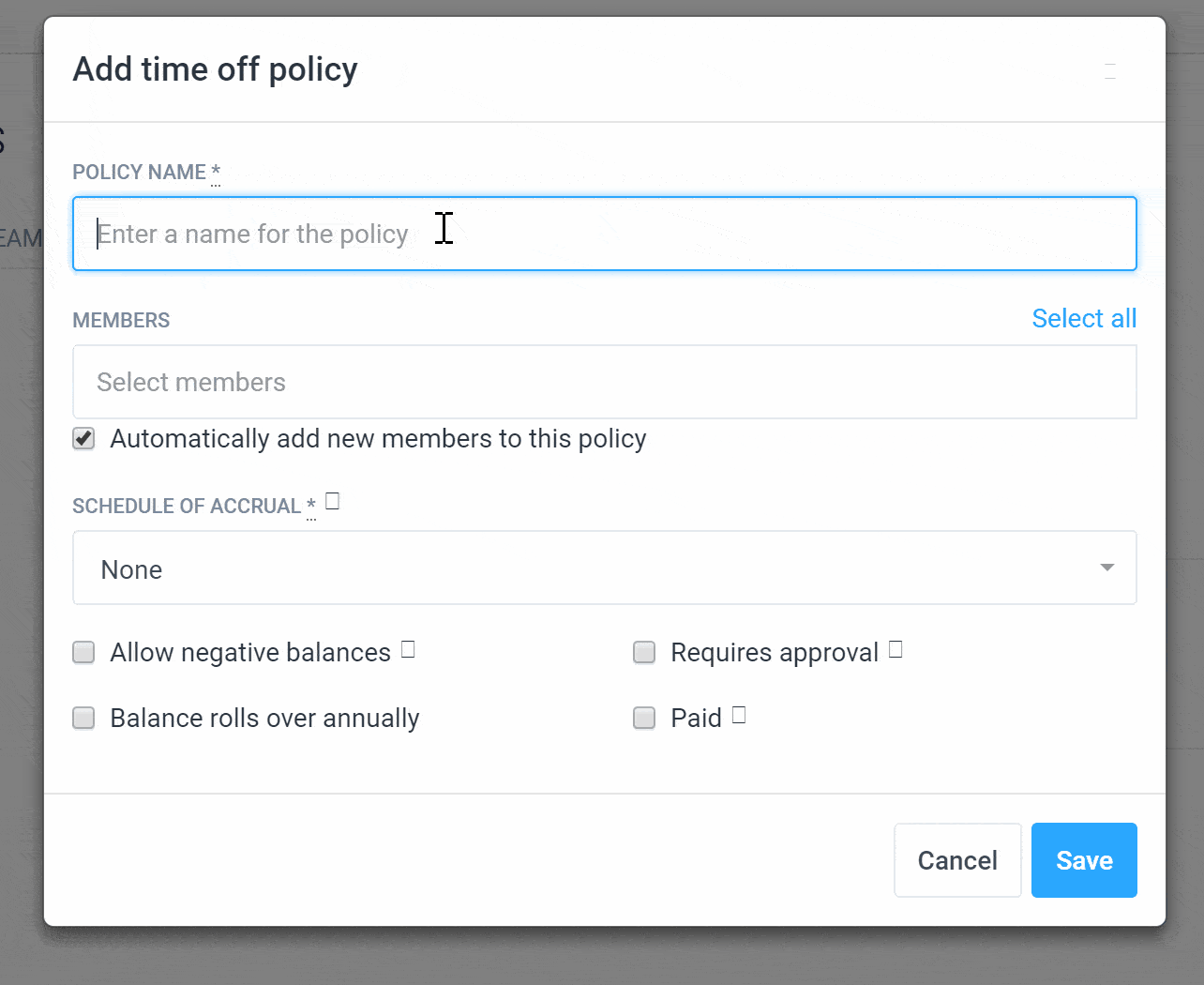
Create a policy
Set time off policies upfront and add specific team members to each one. You can have as many policies as you have employees. In this step, you’ll set up:
- Policy name (Vacation, Sick, PTO, etc.)
- Team members that the policy applies to
- If the policy allows:
- Negative balances
- Balance rollovers
- Accrual rates
- If the time is paid or unpaid
- If the request requires approval
- Plus, the option to auto-add new team members
Add holidays
Similar to adding time off policies, holiday pay policy can be added to your organization in a matter of minutes. You just need to enter:
- Holiday name
- Date
- Team members that the holiday applies to
- Number of paid hours for that holiday
- The option to auto-add new team members
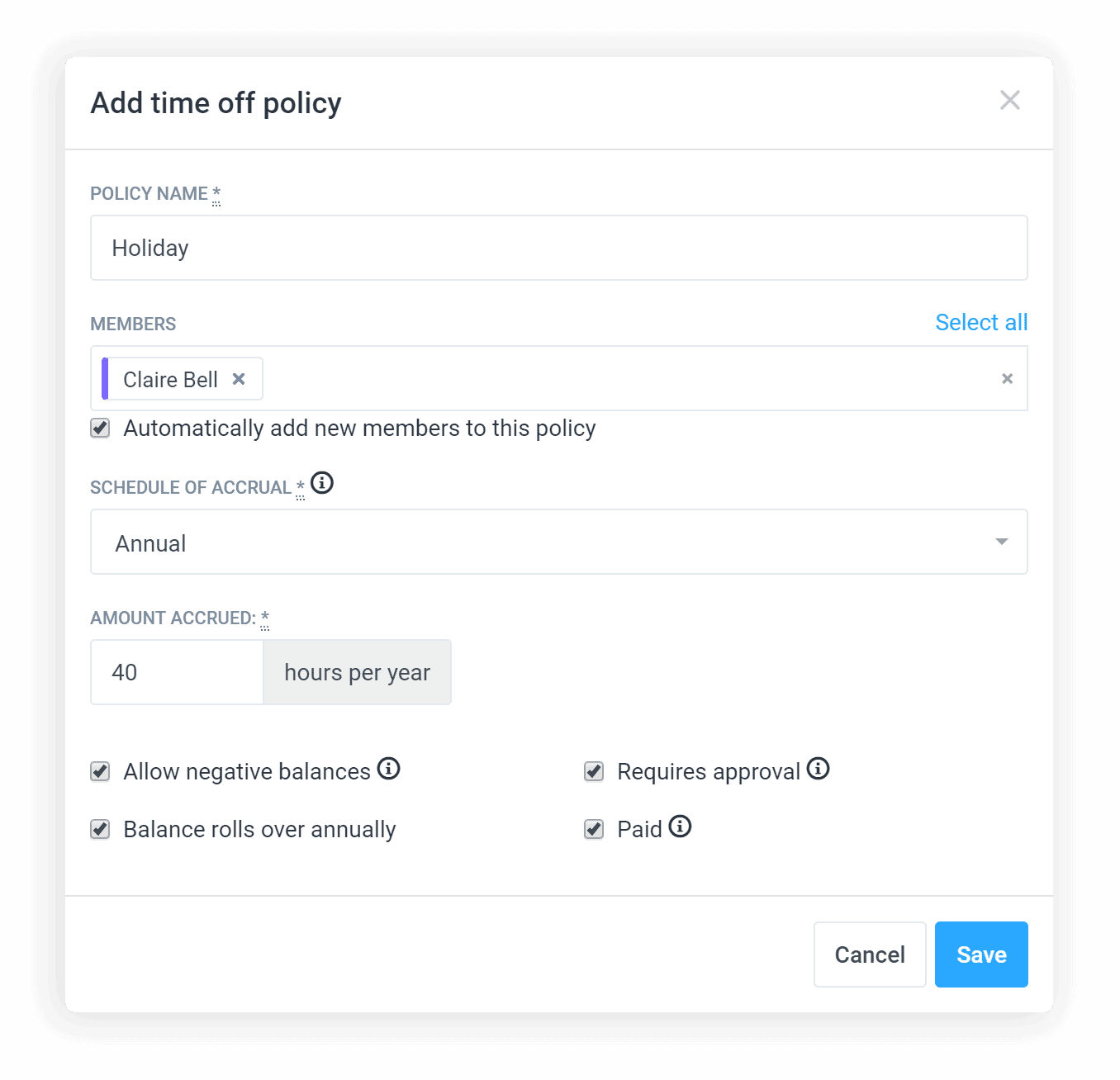
Review, approve or deny requests
When a team member submits a time off request, you’ll get an automatic email notification to review and approve or deny it. You can view time off requests by going to Time Off in Hubstaff. You can also view requests, transactions, and balances for teams and individuals as a full report.
Add reasons or comments
When you deny a time off request, you’ll have the chance to enter a reason for doing so. That way, the email alert to your team member includes an explanation along with the notification that the request has been denied. This makes it easy to keep moving forward, and for your team to understand clearly or ask questions if needed.
View team calendar
See who’s working, who’s away and identify any necessary schedule changes. Team schedules are especially helpful for making sure work is covered, especially around holidays or busy seasons.
How time off works for team members
 Submit your time off request in seconds
Submit your time off request in seconds
Have something coming up? It only takes a few seconds to submit a time off request. Simply add dates, the requested time frame, total hours of time off and a reason for the request. Done.
Get notified when a request has been approved or denied
You’ll get an email as soon as your request was approved or denied.
If it’s denied, the email will also include a message explaining why. Either way, your time off request will be recorded and can be viewed in the Time Off section of the app.
The time you save? Spend it out of the office
The hassle of manually calculating balances is a huge time waster for team members, managers, and owners. But not anymore.
Hubstaff’s new time off feature can help save time across your entire organization. The more team members you have, the bigger cost savings you’ll see with this new addition.
What do you think? If you’ve tried it out at your organization, let us know.
Want to get feature updates more often?
Subscribe and get updates straight to your inbox.
Most popular
The Fundamentals of Employee Goal Setting
Employee goal setting is crucial for reaching broader business goals, but a lot of us struggle to know where to start. American...
Data-Driven Productivity with Hubstaff Insights: Webinar Recap
In our recent webinar, the product team provided a deep overview of the Hubstaff Insights add-on, a powerful productivity measurem...
The Critical Role of Employee Monitoring and Workplace Security
Why do we need employee monitoring and workplace security? Companies had to adapt fast when the world shifted to remote work...
15 Ways to Use AI in the Workforce
Whether through AI-powered project management, strategic planning, or simply automating simple admin work, we’ve seen a dramatic...
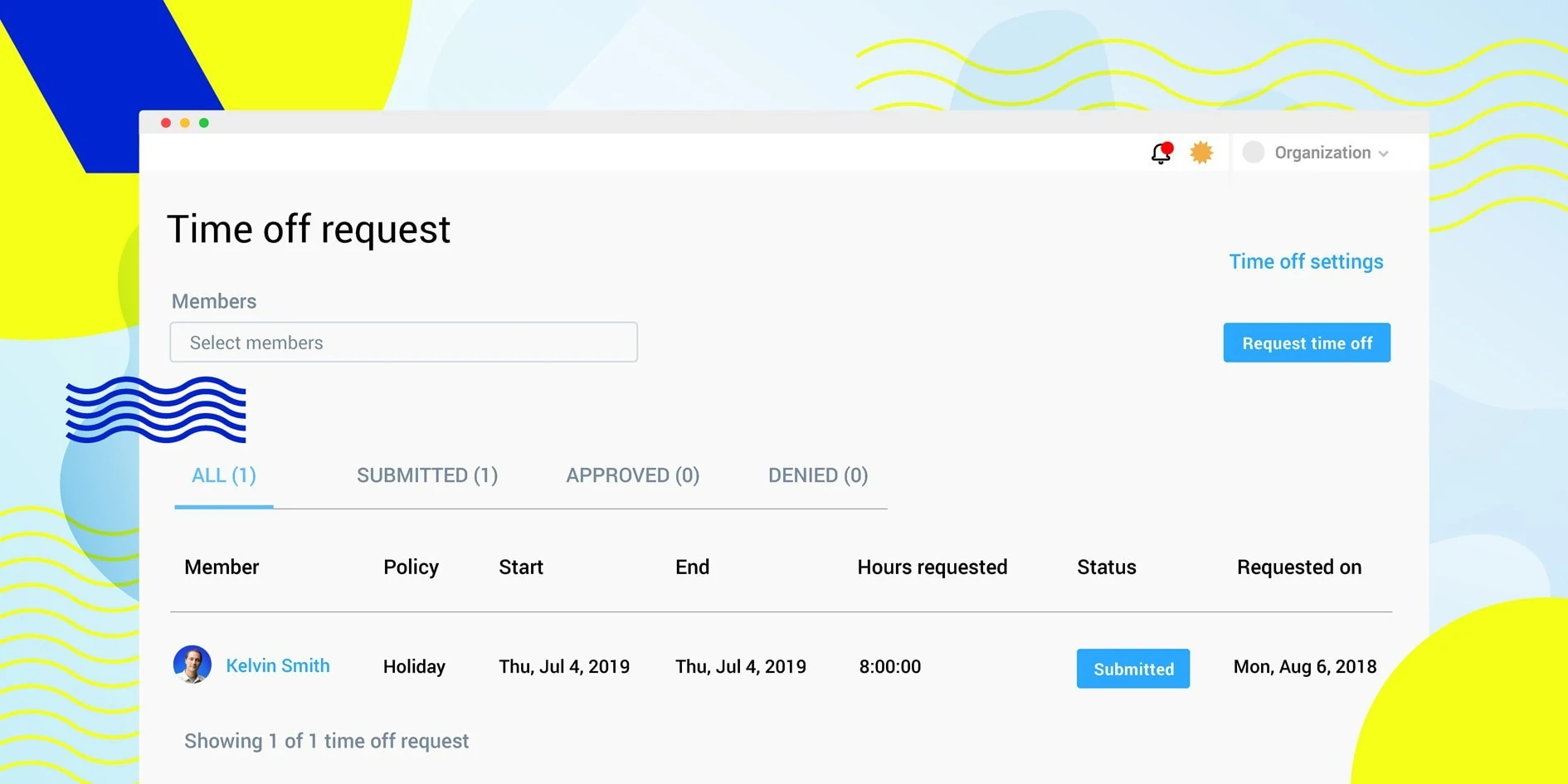

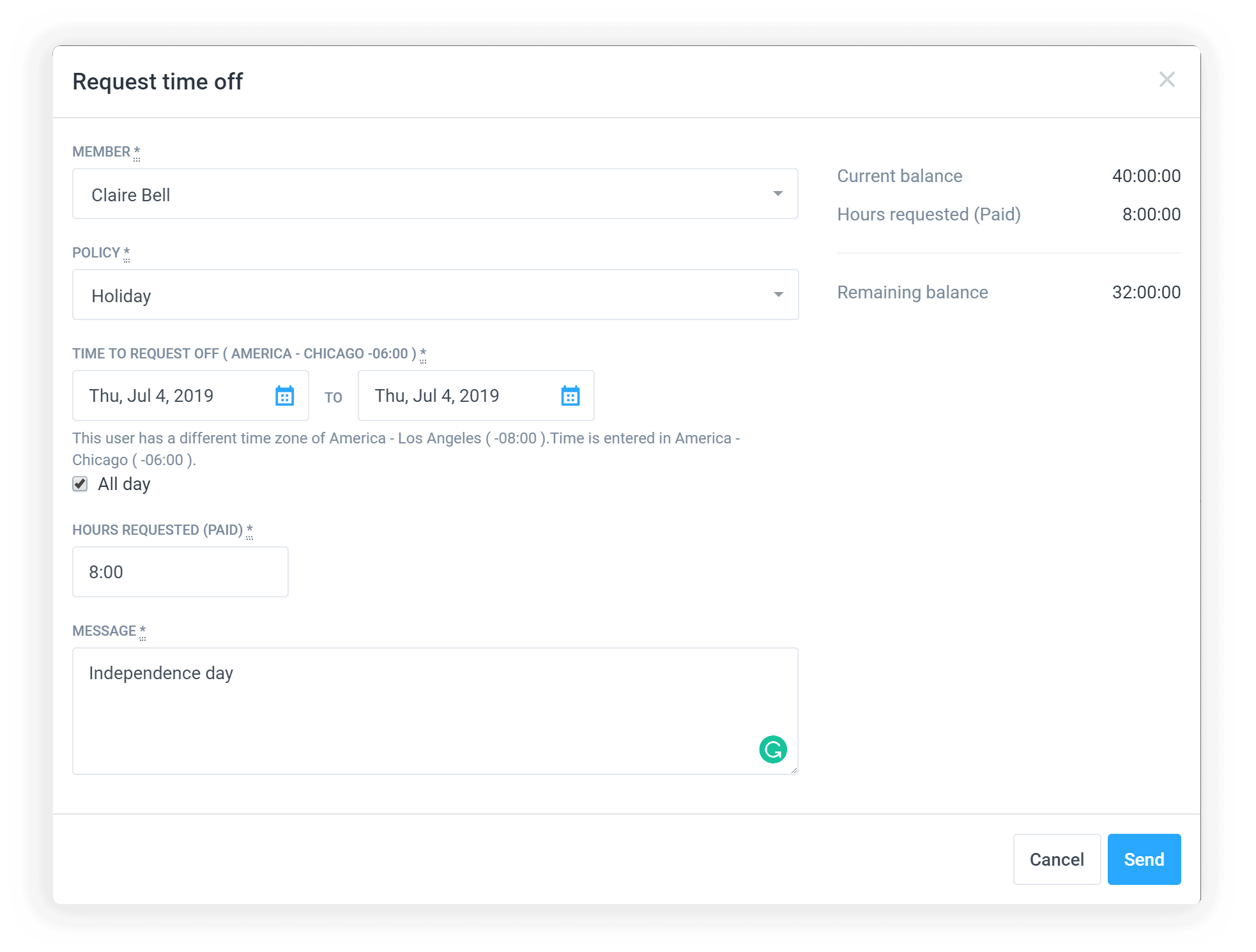 Submit your time off request in seconds
Submit your time off request in seconds