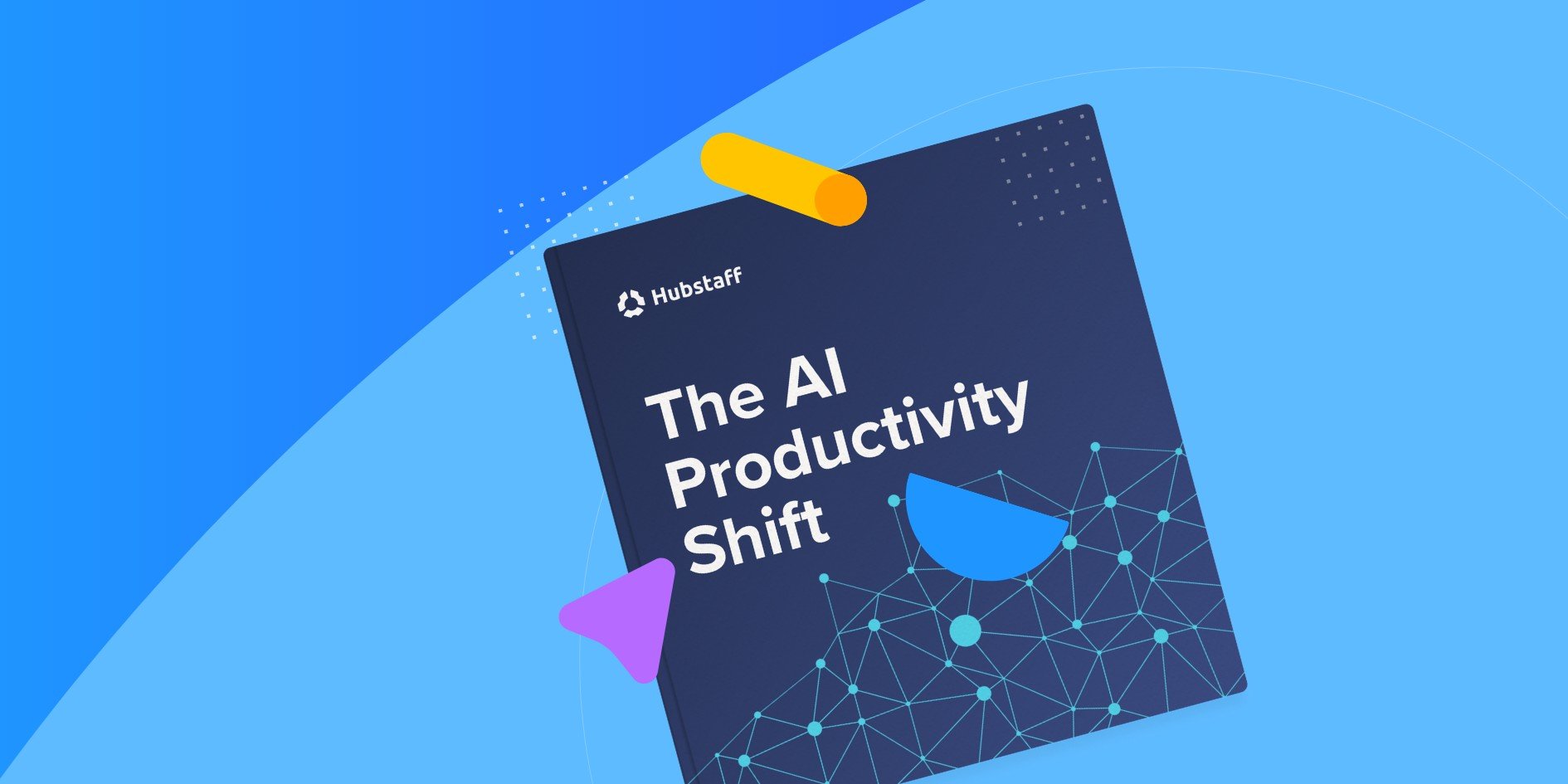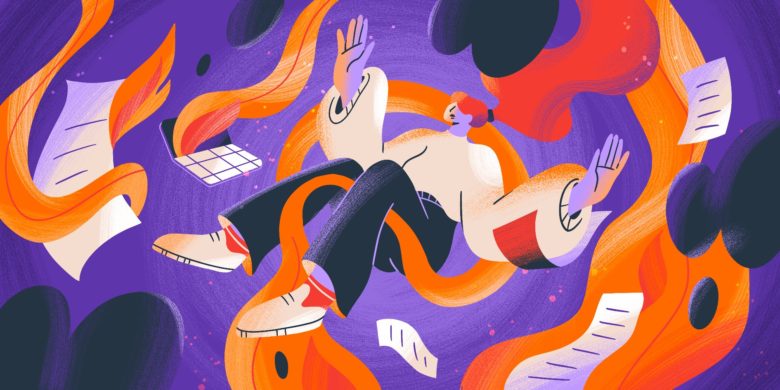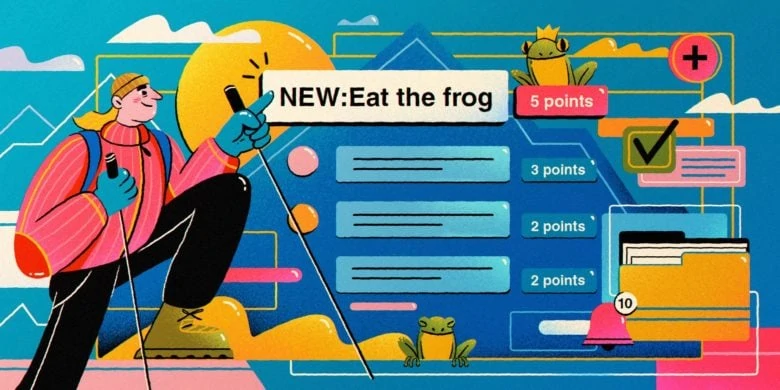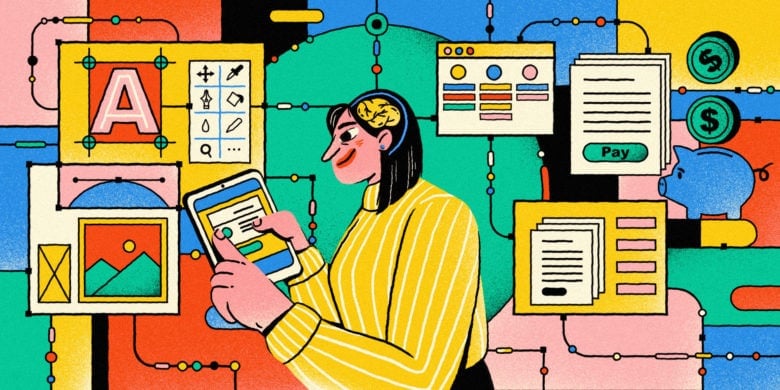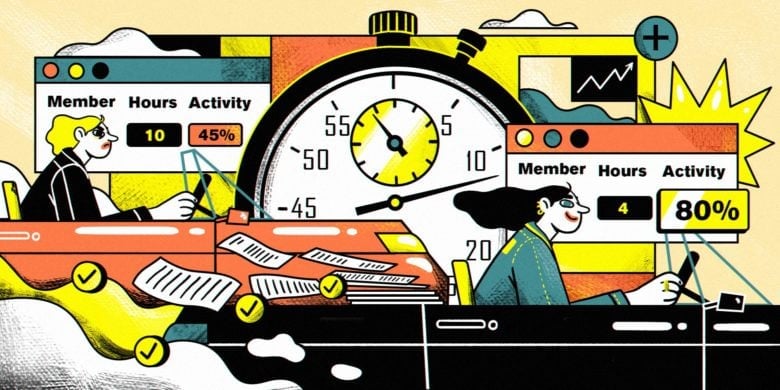AI is everywhere, but most people are barely scratching the surface. 85% of professionals say they use AI, but only 4% of their actual work time involves it.
Real productivity gains? Still rare.
Still, 70% of users say AI helps them focus more, and this guide shows you exactly how to tap into that, not in theory, but in practice.
We’ve pulled together real-world AI use cases by job, from SEO specialists to assistants to freelancers. This way, you can see exactly how to use AI to be more productive at work.
Real-world case studies in the report show 2–3x faster output across tasks. And in this guide, you’ll find easy AI workflows for beginners and experienced pros.
Stay in the loop
Subscribe to our blog for the latest remote work insights and productivity tips.
How to use this guide
Pick your role from the list below. Then, follow the step-by-step in the section you selected to build your AI workflow.
Each mini-guide is packed with tools, prompts, and real examples to save you time right away. If your role isn’t listed, the General Starter Kit has flexible workflows anyone can use.
Choose your job type
- SEO Specialist
- Marketing Manager
- Writer/Content Creator
- Admin/Executive Assistant
- Customer Support Agent
- Sales/Lead Generation
- Ops/Project Manager
- Don’t see your role? Use the General Starter Kit
Role-based guided setup cards
1. SEO Specialist
Goal: Cut down the time it takes to create a blog content brief from 60 minutes to 10 minutes.
Tools you’ll need:
- SurferSEO
- Claude (Anthropic) — great for handling long SEO briefs and maintaining structure
Setup time: 10 minutes
Outcome: Blog outline and the intro copy ready to hand off or polish yourself
Why this workflow works:
SEO, along with executive support, is one of the roles that sees the highest time savings with AI. This simple workflow knocks out one of your most repetitive tasks: building content briefs. It’s faster, more consistent, and takes the guesswork out of writing handoffs.
Step-by-step instructions
- Log in to SurferSEO and click “Create New Brief.”
- Enter your target keyword and let it build the brief.
- Open Claude (Anthropic). If you have an account, sign in. Otherwise, you’ll have to use the Free plan.
- Paste this prompt:
“Using the SEO brief below, generate a blog outline. Include H2s, FAQs, and internal link ideas. Tone: [insert tone]. Audience: [insert audience].” - Paste in the Surfer brief.
- To write your intro, use this prompt:
“Write an intro paragraph for this blog post. Make it attention-grabbing and relevant.”
2. Marketing Manager
Goal: Cut your campaign brainstorming time in half, and go from rough ideas to a polished concept in 15 minutes.
Tools you’ll need:
- ChatGPT (Free is fine, but Pro gives stronger creative outputs)
- Google Docs or Notion (any documentation tool to jot ideas down)
Setup time: 15 minutes
Outcome: A ready-to-run campaign concept with hooks, copy angles, and call-to-action ideas
Why this workflow works:
Campaign ideation can eat up hours, especially when you’re starting from scratch. This workflow uses AI to kickstart your creativity with structured prompts that spark ideas fast.
Step-by-step instructions
- Open ChatGPT and sign in.
- Paste this prompt:
“Act like a marketing strategist. I need campaign ideas for [product/service]. The goal is [brand awareness/lead gen/sales]. Give me: 5 hook ideas, 3 copy angles, and 3 strong CTAs. Audience: [insert audience]. Tone: [insert tone].” - Review the results — copy the parts you like into a doc
- Want more variations? Ask:
“Give me 5 more hook angles focused on [specific pain point or benefit].” - Final prompt to polish the best one:
“Expand on this concept into a short social post or email draft.”
3. Writer/Content Creator
Goal: Speed up your first draft process — go from outline to full blog post in under 30 minutes.
Tools you’ll need:
- ChatGPT (Pro lets you use custom instructions, Free will require more editing)
- Grammarly or Hemingway Editor (for final polishing)
Setup time: 30 minutes
Outcome: A solid first draft you can edit and publish faster
Why this workflow works:
Staring at a blank page isn’t fun or productive. This workflow gives you structure upfront and gets a rough draft done fast. AI handles the heavy lifting so you can focus on tone, flow, and finishing touches.
Step-by-step instructions
- Open ChatGPT and sign in.
- Paste this prompt:
“I need to write a blog post about [topic]. Create a detailed outline with H2s, bullet points, and key examples. Tone: [insert tone]. Audience: [insert audience].” - Review the outline and tweak anything you’d change
- Paste this prompt:
“Now expand each section into paragraphs. Keep it clear, engaging, and useful.” - Ask it to write an intro with this prompt:
“Write a compelling intro that hooks the reader and clearly states the benefit of reading this post.” - Copy everything into your document, and do a light edit with Grammarly or Hemingway
4. Admin/Executive Assistant
Goal: Save time on meeting notes and follow-ups. Transform raw transcript to a cohesive summary in 10 minutes or less.
Tools you’ll need:
- Fireflies.ai (for call recordings)
- Gemini — integrates smoothly with Google Calendar, Gmail, and Docs
Setup time: 10 minutes
Outcome: A clear, shareable meeting summary with key takeaways and next steps
Why this workflow works:
Keeping up with meetings, minutes, and follow-ups eat up time. This workflow turns call transcripts into organized summaries you can drop into emails, documents, or project tools in minutes.
Step-by-step instructions
- Record your meeting using Fireflies.ai
- Download the transcript or copy the text
- Open Gemini and paste this prompt:
“Summarize the following meeting transcript. Write separate paragraphs 2 to 3 sentences long for key sections in the transcript, and highlight important decisions and action items. Format it cleanly for email.” - Paste in the transcript
5. Customer Support Agent
Goal: Respond faster and more consistently by drafting high-quality replies in under 2 minutes.
Tools you’ll need:
- ChatGPT
- Help desk software (Zendesk, Intercom, Front, etc.)
Setup time: 5 minutes
Outcome: A clear, polite, and helpful response to a customer that you can copy, tweak, and send in a fraction of the time it would take to write one from scratch.
Why this workflow works:
Support inboxes fill up fast, and writing the same answers over and over is a time sink. This workflow uses AI to generate solid draft replies, freeing you up for more complex tickets.
6. Sales/Lead Generation
Goal: Write custom cold outreach messages that don’t sound templated in 5 minutes or less.
Tools you’ll need:
- ChatGPT
- LinkedIn or CRM for prospect details
Setup time: 5 minutes
Outcome: A personalized, engaging message ready to send that also takes way less time to tweak while rewriting
Why this workflow works:
Personalized outreach works, but crafting each message manually isn’t scalable. This workflow uses AI to turn basic prospect info into custom intros that sound like you.
Step-by-step instructions
- Find your prospect on LinkedIn or in your CRM
- Grab a few quick details: role, company, recent post, shared connection, or pain point
- Open ChatGPT and paste this prompt:
“Write a short, personalized cold outreach message to [prospect’s role] at [company]. Mention [insert detail or hook] and offer a quick value prop for [your service/product]. Keep it natural and no longer than 100 words. [Paste in the contact details you collected]” - Tweak as needed and send, or drop into your outreach tool
7. Ops/Project Manager
Goal: Generate clean status updates or project summaries in minutes without piecing together a dozen Slack threads.
Tools you’ll need:
- Perplexity AI
- Project management tool (Asana, Trello, Hubstaff Tasks, ClickUp, or whatever you use)
- Slack or email transcripts if pulling updates manually
Setup time: 10 minutes
Outcome: A concise, readable update your team can easily act on
Why this workflow works:
The project manager is the glue that holds everything together, which is why chasing updates and writing summaries is not the best use of your time. This workflow helps you quickly compile input into one comprehensive yet easily digestible update.
Step-by-step instructions
- Copy key info from your project tool, emails, or Slack updates
- Open Perplexity AI and paste this prompt:
“Summarize the following project notes into a status update. Include: current status, key milestones, blockers, and next steps. Make it clear and skimmable.” - Paste in the notes, comments, or updates
- Need a shorter version? Ask:
“Can you give me a one-paragraph summary for busy executives?” - Drop it into your project tracker, weekly update doc, or email
8. General starter kit
Goal: Automate admin-heavy tasks you do every day.
Tools you’ll need: Depending on the task, you’ll choose from a curated list using the AI Matchmaker table in this guide
Setup time: ~15 to 30 minutes
Outcome: A functional AI workflow that shaves time off something you used to do manually
Why this workflow works:
If your role isn’t listed above, this is your starting point. It’s designed to help you find your first quick win, even if you’re new to AI. Pick a task, match it with the right tool, and test the time savings yourself.
Step-by-step instructions
- Pick a repetitive or admin-heavy task (e.g., replying to emails, summarizing meetings, drafting SOPs, pulling research)
- Use the AI Matchmaker to identify tools to use
- Use our plug-and-play prompts to test it out
- Time yourself performing the task before and after the AI Wins Tracker
| Task | Recommended tools | How it helps | Sample prompts |
| Email replies | Gemini, Microsoft Copilot | Writes clear, on-brand responses quickly. Helpful for routine replies. | – “Draft a friendly reply to this customer email: [paste message].”- “Shorten this email while keeping it polite and helpful.” |
| Meeting summaries | TLDV.ai, Fireflies.ai, Fathom | Records and summarizes meetings so you don’t have to take notes. | – “Summarize this transcript with key points and action items.”- “What decisions were made in this meeting?” |
| Writing SOPs | Scribe AI | Automatically creates step-by-step guides while you work. | – (No prompt needed — Scribe records your actions and writes the SOP for you.) |
| Research and answers | Perplexity, Claude | Finds and summarizes complex topics with sources. | – “What are the pros and cons of [topic]?”- “Summarize the latest info about [industry trend].” |
| Brainstorming ideas | ChatGPT, Claude | Helps break through blank-page moments with fast ideation. | – “Give me 5 content ideas about [topic] for [audience].”- “What are unique angles for promoting [product]?” |
| Data cleanup/formulas | Excel Copilot, Rows AI | Explains, writes, and fixes spreadsheet formulas without trial and error. | – “What’s the formula to calculate month-over-month growth?”- “Write a formula that flags duplicates in Column A.” |
| Task updates | ChatGPT + project notes | Turns messy notes into clean, shareable status updates. | – “Summarize this update for a team status email.”- “Write a one-paragraph project update for stakeholders.” |
Common questions and fixes
“What if I don’t know which tool to use?”
Start with the task, not the trend. Use the AI Matchmaker above to find the right fit based on what you’re trying to get done.
“I’m not technical — is this stuff too advanced for me?”
Not at all. If you can copy and paste, you can use every workflow in this guide. No coding or complicated setup. Just simple tools and clear prompts.
“I tried it and it didn’t really work.”
Totally normal. Think of this like learning any new tool, and try, tweak, repeat. Try a different task, switch tools, or adjust the prompt. The point is you need to build confidence through small wins. You’ll naturally get better at the AI tools you’re using as long as you keep at it.
Bonus: Create your AI momentum loop
With your first workflow running, it’s time to keep the ball rolling. Here’s how to turn small wins into long-term habits.
- Track your wins. Drop quick notes in a shared Google Doc or Notion page. What worked? How much time did it save? This helps you spot patterns and prove the value later.
- Share with your team. Use Slack, email, or your team channel to show what you built. Better yet, record a Loom video of yourself demonstrating the cool things you can do with AI. One person’s AI can solve a problem for someone else too.
- Check in once a month. Block 30 minutes to review what’s working and where you’re still doing things manually. Even better automation ideas can come up during these check-ins.
The more you use AI with intention, the more time you’ll get back for more important work.
Conclusion
Want to get better at AI? You only need to start with one workflow that saves you time.
Pick a task that drains your energy, grab a tool from the AI Matchmaker, and try the prompt we gave you. That first quick win is all it takes to shift from experimenting to actually getting results.
Then, document it. Share it. Improve it. That’s how you build momentum.
Want to see the real impact? Track the time you save with Hubstaff. It’s the easiest, most intuitive way to prove your AI workflows are actually working.
Most popular
Top Employee Monitoring Software for Mac: 2025 Guide
Hey, Mac enthusiasts! Are you feeling a little lost in the complex world of employee monitoring software —especially when lookin...
6 Signs Your Employees Can Tell They’re Being Monitored at Work
Noticing unfamiliar software, restricted access, or slower internet? These might be signs you are being monitored at work. I...
The Complete Guide to User Activity Monitoring: Tools, Benefits, and Ethics
Have you ever noticed how the conversation around monitoring tends to swing between “track everything” and “trust everyone b...
How to Be a Great Remote Manager: Top Strategies and Tips
Steve Jobs once said, “Innovation distinguishes between a leader and a follower.” When you’re learning how to be a great rem...