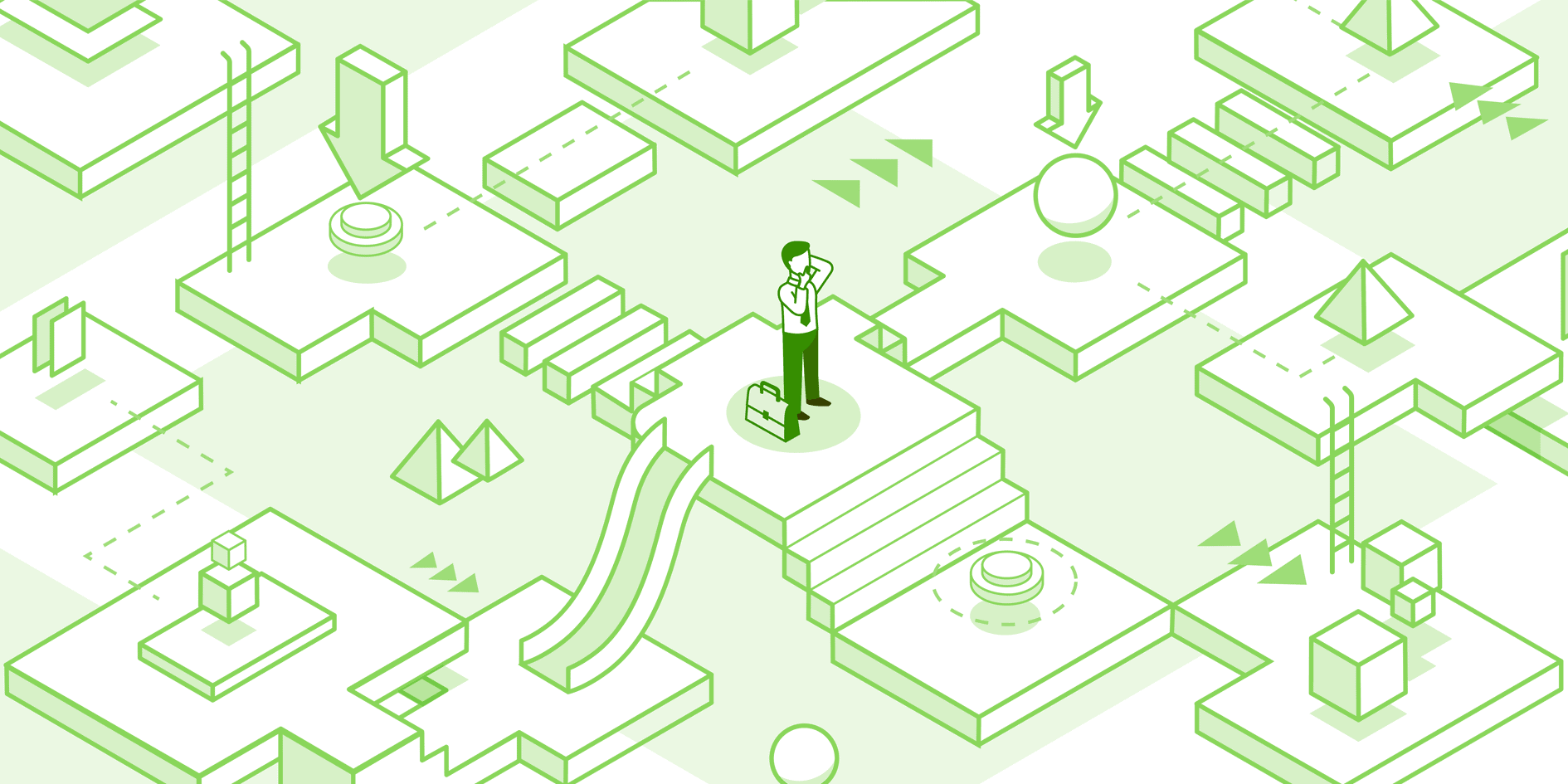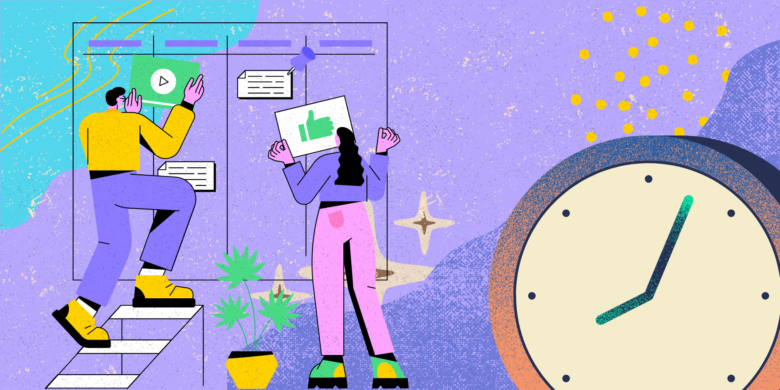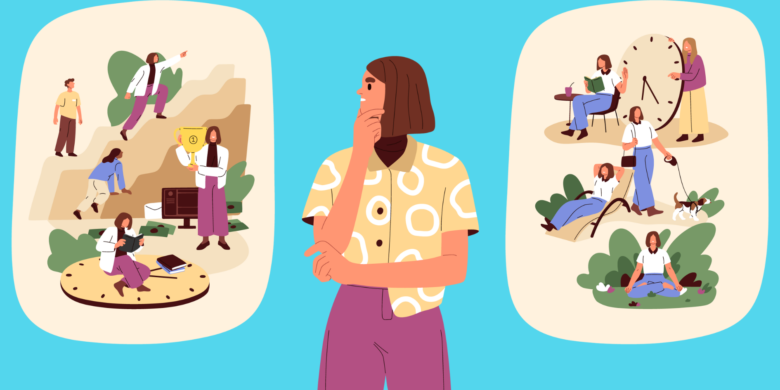I recently sent a survey to Hubstaff customers and asked them what problem they solved with our time tracker. About 10% of the respondents said they needed an alternative to Upwork’s hourly time tracker.
Some of the actual responses included:
- “We need a solution cheaper than Upwork.”
- “We need an alternative to Upwork.”
- “We need an Upwork-like experience for our long-term staff.”
These responses revealed that Upwork, although effective as a time tracking solution, can be quite costly. People were also irritated about how you can’t hire a freelancer outside of Upwork and then use its time tracker.
With this information, we no longer had to guess if Hubstaff was an excellent alternative to Upwork time tracking software. Our customers were telling us that it was.
Upwork is a great online platform for finding talented freelancers worldwide. However, there are some setbacks when it comes to the system’s timer, which is why we compiled a list of the best alternatives to help you track your team’s hours more accurately.
Boost your team’s efficiency with Hubstaff's productivity tools
The problem with the Upwork time tracker
Not all employers are satisfied with the Upwork time tracker. Companies may feel that the tracker doesn’t give them enough transparency into their employees’ and freelancers’ activities and working hours.
One common problem is the impression that employees track more time than what they spend working. People also complain that the app did not track their work due to network connection problems or other internet-related issues.
Plus, there are fees. When you begin working with a client, Upwork collects 20% of your payments until you have received $500. Then, Upwork continues to deduct 10% for the next $500.01-$10,000. Once you’ve made over $10,000 with a client, the service fee is 5%. That’s a lot of lost revenue over time.
Best Upwork time tracker alternatives for businesses
This list of the best Upwork time tracking alternatives will help you remain in charge of your business-related projects and activities — without the extra costs.
Hubstaff

Hubstaff serves as a great alternative to Upwork. Our time tracking tool offers streamlined productivity features for managers and employees.
Hubstaff offers a plethora of features that make time tracking and project management a breeze:
- Time tracking apps built for Windows, Mac, Linux, iOS, and Android
- Timesheet approvals to ensure accurate payments
- Productivity Insights
- Online timesheets
- Client and project budgets to keep your team from going over
- Automated payroll based on set pay rates and time tracked
- Detailed reports
- Simple client invoicing
- Integrations with project management software

Pricing
- Starter: $7 per user/month
- Grow: $9 per user/month
- Team: $12 per user/month
- Enterprise: Custom pricing available upon request
If that’s not enough, check out the additional add-ons.
- Insights: $2 per user/month
- Tasks: $3 per user/month
- Data retention: $2 per user/month
There’s also a free 14-day trial you can use to check out the software and see if it’s the right fit for your needs.
Hubstaff vs. Upwork: the short version
| Hubstaff | Upwork | |
|---|---|---|
| Takes commissions | X | |
| Hiring restrictions | X | |
| Screenshots | X | X |
| Activity monitoring | X | X |
| Automatic payments | X | X |
| Weekly budgets | X | X |
| App and URL tracking | X | |
| GPS location tracking | X | |
| Built-in timesheet approvals | X | |
| Time off tracking | X |
HiveDesk
HiveDesk

HiveDesk is another good Upwork time tracker alternative for your business because it offers:
- Simple project management – create projects and tasks for you and your team
- Visual productivity data – monitor the efficiency of each work session
- Simple check-in/check-out – easily switch between projects
When you use HiveDesk, it’s easy to track how long employees have been working on a project and see when they were last online.
Like Hubstaff, this tool takes screenshots of employees’ work. That way, you can determine if freelancers are working on your assigned tasks or work for other clients.
Unfortunately, that’s where the Hubstaff comparisons stop because HiveDesk lacks time-saving features like automatic payments and timesheet approvals.
If you’re looking for a simple time tracking solution, you can try HiveDesk for 14 days. Pricing starts at $5 per user/month.
Screenshot Monitor

Time tracking doesn’t get much simpler than Screenshot Monitor. As the name suggests, it will take screenshots at regular intervals — but that’s not all it’s capable of.
With the auto-start option, freelancers will never forget to start tracking time. The timer starts as soon as they turn on their computer. If they go idle, the timer stops automatically.
Like other simple time trackers, Screenshot Monitor won’t allow you to send payments, automate timesheet reviews, or dig into detailed reports for your business.
The free version allows you to monitor three users. Paid plans start at $6 per user/month with up to 6 screenshots per hour, stored for 3 months.
Paymo

Paymo has a wide range of functionality, making it a great alternative to Upwork. Using Paymo comes with features like:
- A goal calendar to set priorities for your projects
- Desktop monitoring to keep track of the programs your employees use
- A client portal that allows your clients to access their invoices
The tool is available on all devices running Windows or Mac. Employees can work while offline by downloading the desktop app.
You can use the basic features for free if you’re a solo freelancer or a small team. For larger groups needing additional features, prices start at $9.9 per user/month.
Toggl Track

Toggl Track is a robust alternative to Upwork’s built-in time tracking system, offering a range of features that cater to freelancers and remote teams looking for a versatile and user-friendly solution.
Here’s why Toggl might be the perfect fit for your time tracking needs:
- Ease of use – Toggl’s intuitive interface allows for quick setup and simple time tracking, minimizing the learning curve.
- Detailed reporting – Toggl provides advanced, customizable reports that help with invoicing and productivity insights, surpassing many built-in trackers.
- Cross-platform support – Available on web, desktop, and mobile, Toggl ensures seamless time tracking across all your devices.
Toggl offers a free plan that is free for up to 5 users. Paid plans start at $10 per user/month.
Integrating a new time tracker with your current tools
So, you found a new time tracker, but how do you make sure it integrates seamlessly with your existing tools? Integrating a new time tracker into your existing workflow can streamline your team management and improve overall efficiency.
Here are key steps to achieve a seamless integration:
1. Identify your needs
Before integrating a new time tracker, clearly define why you need it. Are you looking for features that your favorite tool lacks? Is it for better reporting, ease of use, or more detailed tracking? Knowing your specific needs will help in selecting the right tool and configuring it effectively.
2. Choose a compatible time tracker
Ensure the new time tracker is compatible with your current tools. Many modern time tracking tools offer integrations, allowing for smooth data transfer and synchronization. Check for API availability, integration guides, or direct support within both tools.
3. Configure integration settings
Once you have chosen the new time tracker, navigate to the integration settings within the new tool. Look for options to link accounts, import/export data, or synchronize tasks and time entries. Follow the step-by-step integration process provided by both tools.
4. Migrate existing data
If needed, migrate your existing time tracking data to the new tool. This might involve exporting reports, time logs, and project details and importing them into the new time tracker. Ensure data accuracy by validating the transferred information.
5. Train your team
Introduce the new time tracker to your team with proper training. Provide resources such as tutorials, user guides, and best practices to ensure everyone understands how to use the new tool. Address any questions or concerns to facilitate a smooth transition.
6. Monitor and optimize
After the integration, monitor the performance and usability of the new time tracker. Gather feedback from your team and look for any discrepancies or issues. Continually optimize the integration settings and usage practices to maximize efficiency and ensure accurate time tracking.
7. Utilize combined reporting
Take advantage of combined reporting features if available. Integrated tools often provide enhanced reporting capabilities, offering insights that leverage data from both your old tool and the new time tracker. Use these reports to make informed decisions and improve project management.
By following these steps, you can effectively integrate a new time tracker, enhancing your workflow and ensuring accurate and efficient time management across your team.
Over to you
It’s time to ditch Upwork’s time tracking tool and find a solution that works better for you.
If you enjoyed this post, you might want to check out how one company saved 30% on contractor fees by choosing an Upwork alternative.
If you’re looking for more tips on paying freelancers, check out our list of the best available payment platforms.
This post was originally published February 12, 2016, and updated January 2022 and June 2024.
Most popular
The Critical Role of Employee Monitoring and Workplace Security
Why do we need employee monitoring and workplace security? Companies had to adapt fast when the world shifted to remote work...
15 Ways to Use AI in the Workforce
Whether through AI-powered project management, strategic planning, or simply automating simple admin work, we’ve seen a dramatic...
The AI Productivity Panel: Lessons From Leaders on What’s Working (and What’s Not)
When I moderated this AI productivity panel, I expected a solid conversation. What I didn’t expect was the flood of real-world i...
Employee Performance Dashboards: Templates, Tools, and Best Practices
Keeping track of how your team’s really doing can be tricky. Spreadsheets pile up, one-on-ones only tell part of the story, and...