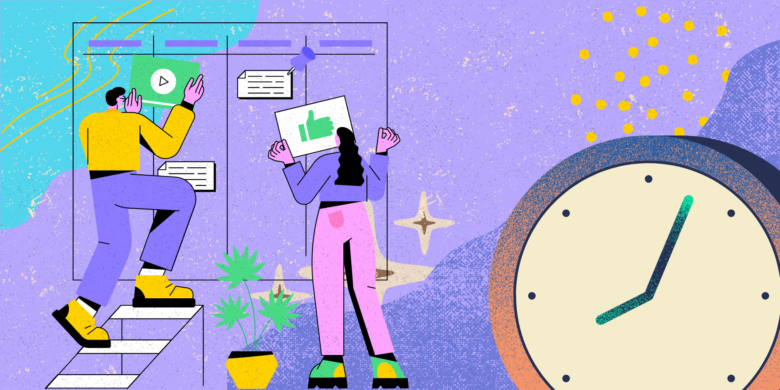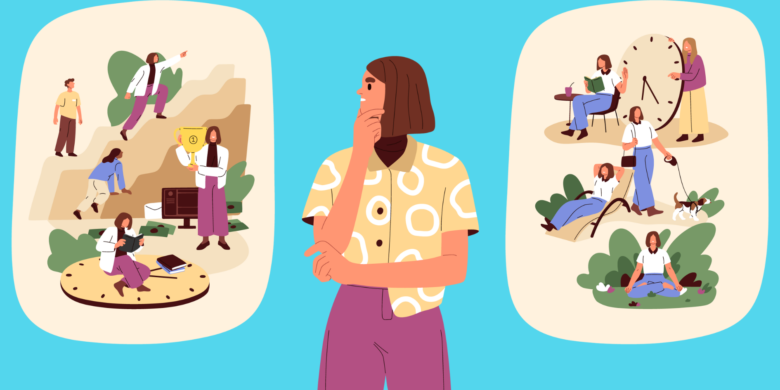We get it. Timesheet reminders are a bit of a dry topic. However, these reminders are crucial for accurate, punctual timesheet submissions.
This may not seem like a big deal, but these reminders are pivotal in maintaining smooth payroll processes and business efficiency. In fact, a quarter of employees will start looking for a new job after just one payroll mistake.
Automated reminders reduce the burden on HR teams and minimize the risk of human error. You can schedule them to prompt employees at specific intervals, ensuring no one forgets to submit timesheets. This streamlines the payroll process and promotes accountability and punctuality within the team.
In this post, we’ll explore the best practices for creating effective timesheet reminders that keep your team on track and your operations running smoothly.
Boost your team’s efficiency with Hubstaff's productivity tools
Why timesheet reminders are essential
Timesheet reminders directly impact multiple aspects of your business. By implementing effective reminders, companies can address common issues related to late submissions and maintain smooth operational workflows for:
- Better payroll accuracy. Timesheet reminders help keep payroll processing precise and timely. By reminding employees to submit their timesheets on schedule, businesses can avoid payroll discrepancies and delays. Accurate timesheet submissions help maintain consistent and error-free payroll processing, saving time and resources.
- Enhanced project management. Consistent timesheet reminders help keep projects on track by providing accurate time data. When employees regularly submit timesheets, project managers can better monitor progress and allocate resources effectively.
- Increased accountability. Automating timesheet reminders encourages employees to take responsibility for submitting their timesheets on time. This reduces the likelihood of missed deadlines. Timely submissions also demonstrate a commitment to workplace responsibilities and overall team efficiency.
Timely timesheet submission and approval is a win-win. Companies can avoid the headaches associated with payroll errors. In turn, employees get paid fairly and on time, which also improves retention and positively contributes to overall job satisfaction and productivity.

(Source: Canva user)
Common challenges with timesheet compliance
Despite the importance of timesheet reminders, many companies face significant challenges in this area. Several factors can hinder timely and accurate submissions, leading to overdue timesheets and business process roadblocks. Here are our top three:
- Human error. Manual timesheet entries are prone to errors and inaccuracies. Employees might misreport hours or forget to log their time correctly. Automated timesheet reminders can help reduce these errors by prompting employees to review and submit accurate time entries regularly.
- Inconsistent schedules. Managing flexible work hours and remote work adds complexity to timesheet compliance. Employees working different schedules may struggle to submit their timesheets on time. Sending timesheet reminders can help teams align on asynchronous schedules, allowing timely submissions regardless of work hours or locations.
- Employee forgetfulness. This is a simple but fairly common issue. Our own forgetfulness can cause delays in payroll processing and project tracking. Regular timesheet reminders are essential to prompt employees to complete and submit their timesheets.
Automated timesheet reminders help remind employees to complete their timesheets, minimizing the risk of errors and delays. In turn, this leads to more accurate payroll processing and better project forecasting, contributing to a more efficient and productive workplace.
Best practices for effective timesheet reminders
Businesses can streamline the timesheet process by following timesheet reminder best practices. Here are some proven strategies to help remind employees about submitting their timesheets.
1. Set clear deadlines and expectations
Clear guidelines ensure that employees know exactly when and how to submit their timesheets, but they also help enforce expectations and the importance of meeting timesheet deadlines.
But even with the right timesheet tool at your disposal, you’ll need to do some work of your own to improve the process. Consider the following questions to help clarify your timesheet process:
- On what platforms should timesheets be submitted? Employees should know how to use the specific software or platform used for timesheet completion. Find the right tool and clearly articulate how to use it. This helps to avoid confusion and also ensures all submissions are centralized.
- What is the frequency of timesheet submissions? Define whether timesheets should be submitted daily, weekly, or bi-weekly. Not sure which direction you want to go here? Check out our guide to pay periods.
- What is the timesheet submission deadline? Clearly communicate the exact day and time when timesheets are due. If you need to make changes to the normal submission cadence, make sure you articulate this in a company-wide message or email.
- How will reminders be sent? Outline the methods for sending timesheet reminders. If you’re willing to put in the work, you can automate email notifications or in-app alerts to streamline the process.
- What are the consequences of missing the deadline? Explain how late timesheets negatively impact payroll and overall business operations. The goal here is to inform, not to punish.
Clear expectations help employees understand their responsibilities and the importance of adhering to the timesheet submission deadline.
2. Use multiple reminder channels
If you’re only using one channel for timesheet submission reminders, you’re not doing it right.
Relying on a single method can lead to missed reminders and incomplete submissions. For more accurate employee timesheets, it’s important to diversify your reminder channels. When you use an array of different methods, you can then reach employees more easily. Here are a few examples.
Email reminders
(Source: Right Inbox)
Incorporating email reminders is a simple yet effective strategy. You can have managers schedule timesheet reminder emails at different intervals (i.e., the day before the submission deadline). These emails can include links to the timesheet platform and a brief reminder message, making it easy for employees to complete their submissions.
Calendar reminders
Integrating timesheet submission reminders into tools like Google Calendar ensures that employees receive notifications on their devices. These reminders can be set to recur at regular intervals. Calendar reminders are particularly useful for employees who rely heavily on digital calendars to manage tasks and deadlines.
In-app reminders
Consider using in-app notifications on instant messaging platforms that employees are constantly using like Slack or Microsoft Teams. Since they already use these tools for daily communication, a timesheet submission reminder is almost impossible to miss.
3. Automate reminders with Hubstaff
Relying on manual processes to send timesheet reminders is a recipe for errors and inefficiencies. When employees forget to submit their timesheets, it can create a cascade of issues that disrupt workflows.
Instead of dealing with these challenges, businesses should automate timesheet reminders.
Time tracking software like Hubstaff offers a seamless solution for managing timesheet reminders. Hubstaff automatically sends timesheet reminders before they’re due, which can then significantly reduce the chances of missed deadlines.
Timesheet software enables automatic reminders and eliminates the guesswork and manual follow-ups that often lead to mistakes. With Hubstaff, the entire process is streamlined — from sending timesheet reminders to processing payments.
Once timesheets are approved, you can send payments to employees via popular payroll integrations with tools like PayPal, Payoneer, Wise, and Gusto. Plus, you can access historical timesheet data for future reference.
This approach helps remind employees to submit their timesheets while integrating seamlessly with other time management and payroll aspects.
Encourage positive reinforcement
Positive reinforcement always works, even for something as mundane as timesheets. Below are a couple of ways to encourage teams to submit timesheets. They also double as employee retention ideas, as better communication and rewards help you retain your top-tier talent.
- Public recognition. Show appreciation for employees who consistently submit timesheets on time during team meetings or in company newsletters. This recognition can motivate others to follow suit and improve their own timesheet reporting habits.
- Incentives and rewards. Offer small incentives for employees who maintain a record of timely submissions. These can be in the form of extra break hours or small gift cards.

When executed right, positive reinforcement can motivate employees to submit timesheets on time and also help create a healthier work culture.
Get less serious
As much as we’d like to avoid cookie-cutter advice like “think outside the box,” it has its merits. In a topic as serious as timesheets, why not tap into non-traditional methods like using memes as funny timesheet reminders?
Injecting a bit of humor with timesheet memes can make the process less tedious and more engaging for your entire team.

(Source: Everhour)
Funny timesheet memes can serve as timely reminders that grab attention and lighten the mood. A witty timesheet meme can prompt a smile while reminding everyone to submit their timesheets. Humor makes the reminder less like nagging and more like a shared inside joke.
Tailoring reminders to your team’s interests can also enhance engagement. For instance, if your team has a lot of musicians, a reminder that says, “Even the best musicians follow a metronome” can resonate well.
These creative approaches help mitigate the risk that an employee forgets to submit their timesheet. Plus, it helps them stay on track without feeling overwhelmed by routine tasks.
Conclusion
Timesheet reminders don’t have to be tedious. By injecting a bit of creativity and the right tools for automated timesheets, you can transform a routine task into something engaging.
Try timesheet reminder memes that get a chuckle while prompting action or witty timesheet memes that fascinate your team as they complete timesheets. Or, automate the process altogether with an automated timesheet tool.
Automation helps a lot, too. Automating timesheets with a robust timesheet system prevents employees from missing deadlines, and you also get the added bonus of fewer errors and less stress for your HR team. Accurate timesheets mean efficient payroll processing, something everyone can appreciate.
Frequently asked questions
What are the best times to send reminders?
The best times to send reminders are during regular working hours, ideally towards the beginning or end of the day or week when employees are likely to review their tasks. Sending reminders a day before the deadline can be effective in encouraging timely submissions — but make sure you time them to they’re at the top of your employees’ inboxes.
How can I ensure employees follow timesheet reminders?
To ensure employees follow timesheet reminders, use automated reminders and integrate them into daily workflows. Regular, consistent reminders can help encourage teams to submit timesheets promptly.
What should be included in a timesheet reminder message?
A timesheet reminder message should include the deadline for submission, a link to the timesheet system, and a brief explanation of why timely submissions are important. Mentioning how accurate timesheets help manage payroll efficiently and track employee hours can emphasize the importance of this task.
How often should I remind employees to submit timesheets?
Remind employees to submit timesheets at least twice per submission period: once a few days before the deadline and again the day before or on the day of the deadline. This approach keeps the task on their radar without becoming intrusive.
Do automated reminders make a difference?
Yes, automated reminders can significantly improve the timeliness and accuracy of timesheet submissions. They help employees stay on track with submitting timesheets promptly, allowing you to manage payroll more effectively and focus on other important tasks.
Most popular
The Critical Role of Employee Monitoring and Workplace Security
Why do we need employee monitoring and workplace security? Companies had to adapt fast when the world shifted to remote work...
15 Ways to Use AI in the Workforce
Whether through AI-powered project management, strategic planning, or simply automating simple admin work, we’ve seen a dramatic...
The AI Productivity Panel: Lessons From Leaders on What’s Working (and What’s Not)
When I moderated this AI productivity panel, I expected a solid conversation. What I didn’t expect was the flood of real-world i...
Employee Performance Dashboards: Templates, Tools, and Best Practices
Keeping track of how your team’s really doing can be tricky. Spreadsheets pile up, one-on-ones only tell part of the story, and...