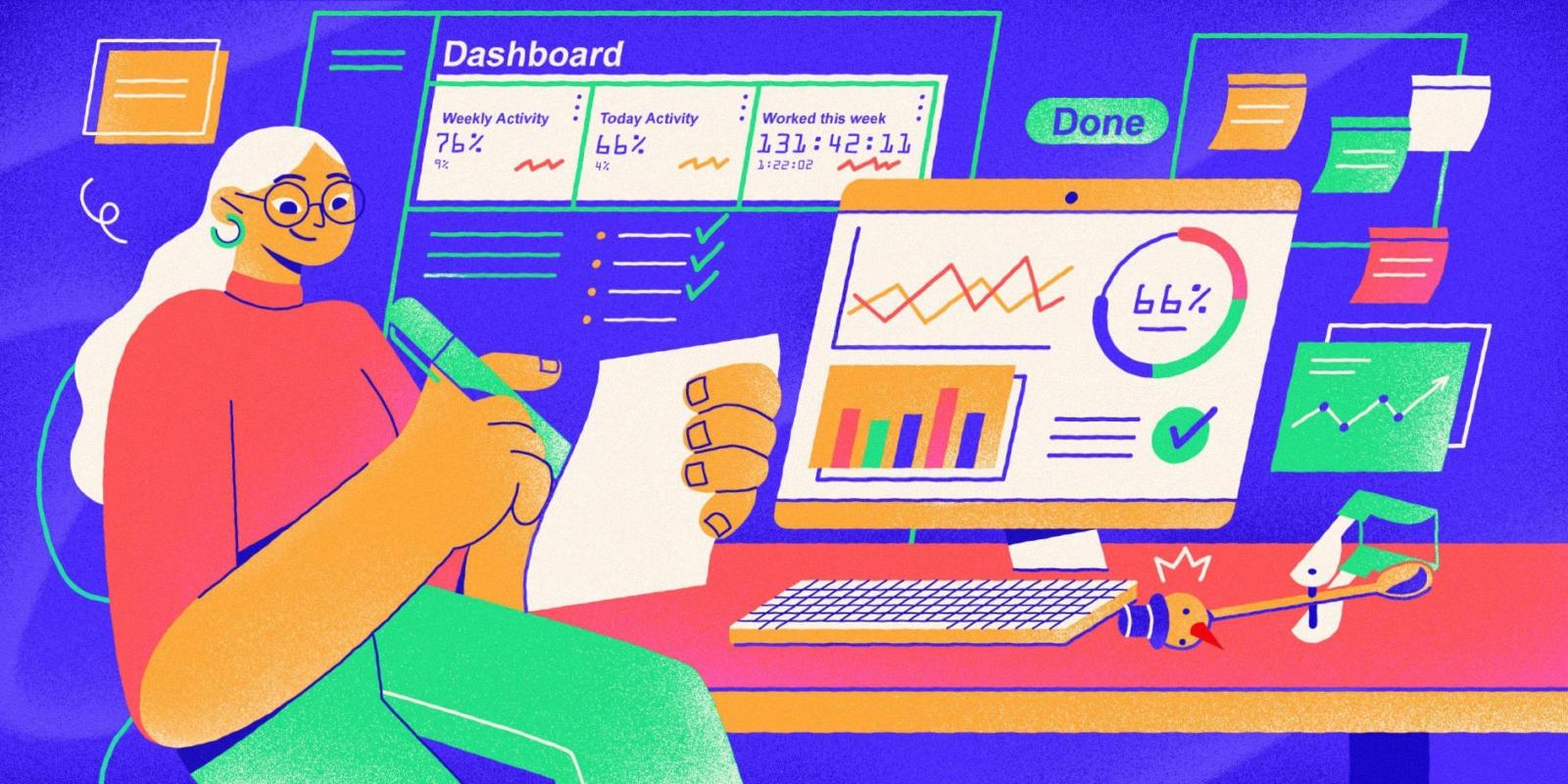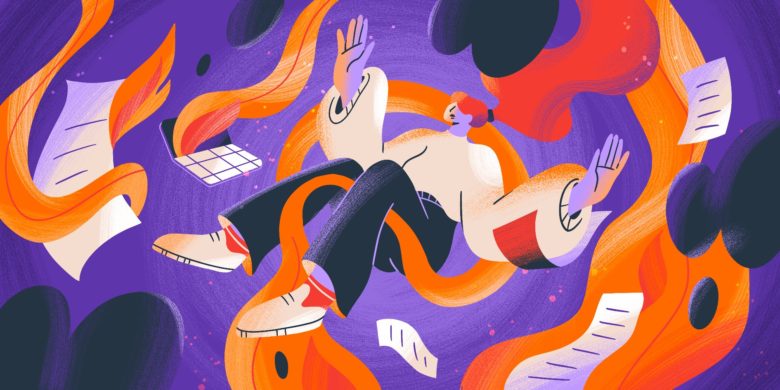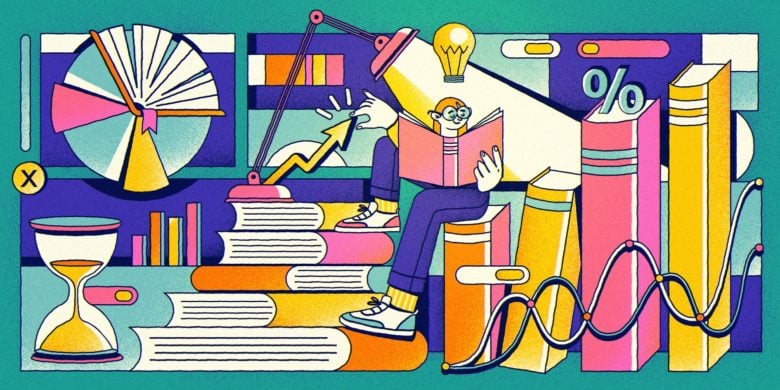If you’ve found yourself typing “Hubstaff hacks” into Google with a jittery hand on your mouse, we get it. Learning how to increase Hubstaff activity at all costs shouldn’t be at the forefront of one’s mind, but certain work environments can make that the case.
Maybe you’re feeling micromanaged. Maybe the activity score seems impossible to hit. Or maybe you’re just burned out and tired of tracking every click like it’s proof you’re working.
Whatever the reason, it makes sense to feel stuck, especially when the system feels like it’s watching more than it’s helping.
However, the truth is that most of the tricks floating around don’t really work. And even when they do, they create more problems than they solve.
That’s why we’ve put together this detailed guide that covers what people try, how Hubstaff spots it, and better ways to fix what’s broken: unrealistic goals, unclear metrics, and a lack of trust.
Before we show you some tips, let’s take a look at why employees attempt to hack Hubstaff.
See Hubstaff in action
Watch our interactive demo to see how Hubstaff can help your team be more productive.
Why employees try to hack Hubstaff
Most people don’t start their jobs looking for ways to cheat a time tracker.
But when the system feels rigid, unclear, or punishing, even well-meaning employees start looking for workarounds.
In almost every case, the motivation isn’t to slack off but to push back against a setup that doesn’t feel fair or realistic. Cheating is often reactive, typically a sign of much larger organizational issues.
Here are the most common reasons people try to game Hubstaff:
Lack of autonomy
We believe in the benefits of tracking time. That said if we look at the features…
- Time tracking
- Web and activity tracking
- Keyboard and mouse activity monitoring
- Optional screenshots
We’ll be the first to acknowledge that it’s easy for employees to feel that Hubstaff time tracking and employee monitoring can seem controlling. While monitoring can be necessary for some professions (especially fully remote businesses or high-compliance roles), it can harm employee morale if not handled correctly.
When you lead a team with tight control instead of trust and transparency, people will look for small ways to reclaim their agency. That’s when the mouse jigglers come out.
Misaligned incentives
If your performance is judged purely by activity percentage or keyboard movement, optimizing for that is natural. Why would you focus on doing your best work if senseless clicking gets you recognition more effectively?
People do what gets measured. So when the metrics don’t reflect meaningful work, employees start gaming the system just to stay in good standing.
If you plan to use tools like Hubstaff, activity benchmarks are helpful measurements, but only if they measure effort toward broader goals. They shouldn’t be part of company KPIs, OKRs, or other goals.
Toxic work culture
Unfortunately, shortcuts can feel safer than honesty in high-pressure environments where people are afraid to fall short.
A lack of psychological safety leads to secrecy. If people hide dips in focus or pretend to be busy because they don’t feel safe saying, “I’m stuck” or “I need a break,” you’ll need to take a hard look at your management style.
Lack of clarity
Most employees don’t know how Hubstaff tracks input. For instance, many people think it logs keystrokes, despite the fact that it only tracks the frequency of one’s keyboard usage.
Still, if team members don’t understand how Hubstaff tracks, they’ll try to fill in the blanks. That’s why it’s a good idea to address questions like:
- Does time spent reading a document or spec count as activity?
- If I’m watching a training video, will that be accounted for, or will I go idle?
- What happens if I’m working from a second screen or tablet?
These are just a few of the countless questions employees have about monitoring. It’s a good idea to encourage your team to ask any question related to tracking so you can answer it.
Common “hacks” (and why they fail)
There’s no shortage of tips online for tricking Hubstaff using tools simulating human activity. Many tools promise ways to keep your activity high without actually working, but most of them either don’t do what they claim or make things worse.
Here are the most common hacks people try and why they usually backfire:
Auto clickers
What it does: Auto clickers simulate constant mouse clicks to keep activity levels from dropping. They’re often set to click regularly while you step away or do other tasks.
Why it fails: Hubstaff doesn’t just track movement — it tracks natural activity. When you use the Insights add-on, repetitive clicking without keyboard input or screen interaction will be classified as unusual activity. Over time, that pattern of false productivity levels is easy to spot.
Mouse jigglers (hardware or software)
What it does: These tools move the cursor just enough to keep Hubstaff from marking you idle. Some are physical USB devices, while others run in the background as apps.
Why it fails: Mouse movement alone doesn’t count much if it’s not tied to real work. Screenshots taken during that time might show a static screen, unread emails, or no app usage. Mouse jiggler apps will also show up with Hubstaff’s Apps and URL feature. On the surface, it might look like you’re present, but the activity data underneath tells a different story.
Virtual machines
What it does: A virtual machine (VM) is a desktop environment you can run on your computer. The idea is to set up Hubstaff inside the VM and then automate fake work to create high activity levels while you use your real desktop for something else.
Why it fails: This kind of trick often leads to mismatched data: time logs that don’t align with actual app usage, empty or irrelevant screenshots, or inconsistent screen resolutions. Hubstaff can’t track activity outside of the VM, and, eventually, those gaps show up — especially when expected output doesn’t match tracked time.
Screenshot spoofing
What it does: This involves replacing or editing Hubstaff screenshots to make it look like you were doing productive work when you weren’t. It’s one of the more extreme and technical hacks out there.
Why it fails: Even if the edited screenshot slips through once, most spoofing creates gaps like missing timestamps, repeated images, or mismatched resolutions. Some tools trigger black screen errors or get flagged during upload. It’s also worth noting that if teams go this far, the bigger issue is not about the team’s productivity but trust.
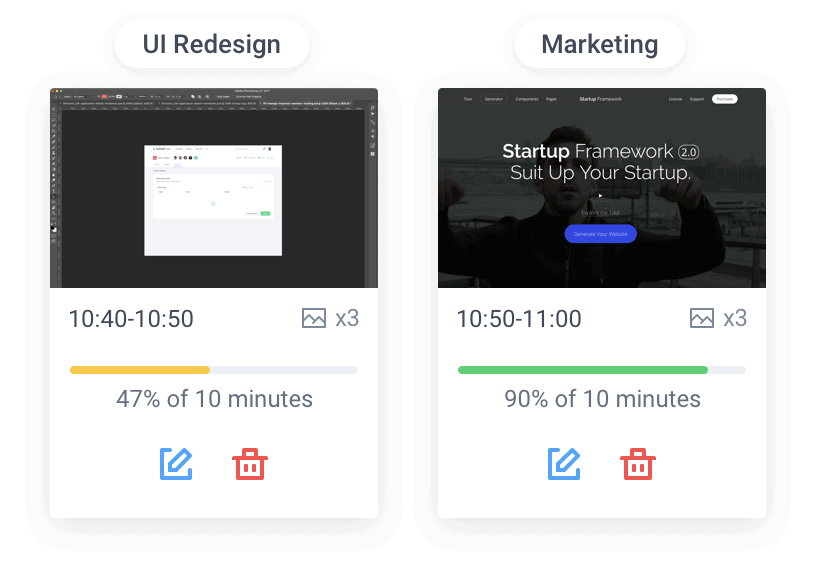
Logging idle time
What it does: This one’s simple: leave the timer running while doing nothing. Maybe you’re on a break, handling a task off-screen, or just trying to pad your hours.
Why it fails: Hubstaff detects periods without keyboard or mouse activity and logs that time as idle. If you keep doing it, your detailed reports will show long gaps without actual input. Even if no one calls it out right away, it adds up, and it usually leads to hard conversations down the line.
How Hubstaff detects cheating
Hubstaff isn’t built to police people, but it includes features that flag suspicious behavior.
Here are a few ways it can detect cheating, especially when remote employees are using shortcuts repeatedly over time.
1. Auto clicker detection
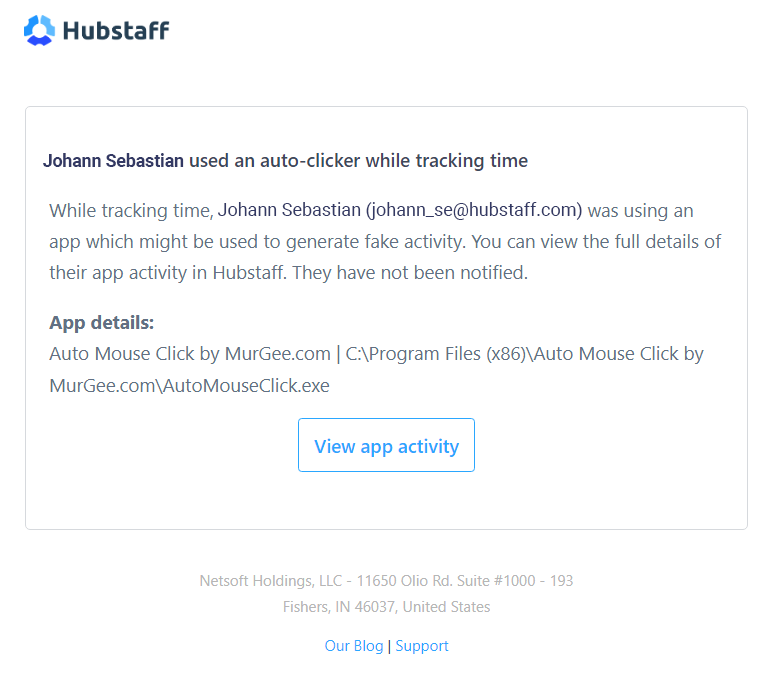
Hubstaff measures active time through a combination of keyboard and mouse input.
Auto clickers (especially the ones that click at steady intervals) tend to produce unnatural movement patterns. There’s no scrolling, no typing, just a repetitive tap that doesn’t match real work behavior.
These patterns may not be obvious immediately, but they start showing up over days or weeks. If someone’s activity graph is strangely consistent — with no dips, breaks, or variation — it tends to raise eyebrows.
2. Screenshot inconsistencies
Screenshots are captured at random intervals, usually every few minutes. They’re meant to give a high-level look at what someone was doing during tracked time, not minute-by-minute surveillance.
That’s why spoofing or faking screenshots is easy to spot. You’ll see things like:
- The same image over and over
- Oddly cropped windows
- Black screens
- Open tabs that don’t match the work a user has completed
After only a few of these issues, you might consider it a glitch. But once these issues start to persist, it’s hard to ignore.
3. Idle time vs. tracked time
Hubstaff flags when someone is actively tracking time but not using their mouse or keyboard for long periods.
This doesn’t always mean someone’s slacking. For instance, they could be:
- Reading a blog post like this one
- In a meeting
- On a sales call
- Watching an instructional video
- Reading process documentation
But when idle time stacks up consistently across sessions with no explanation, it starts to look like someone is logging hours without actually engaging. That disconnect tends to appear in productivity metrics or in the absence of actual output.
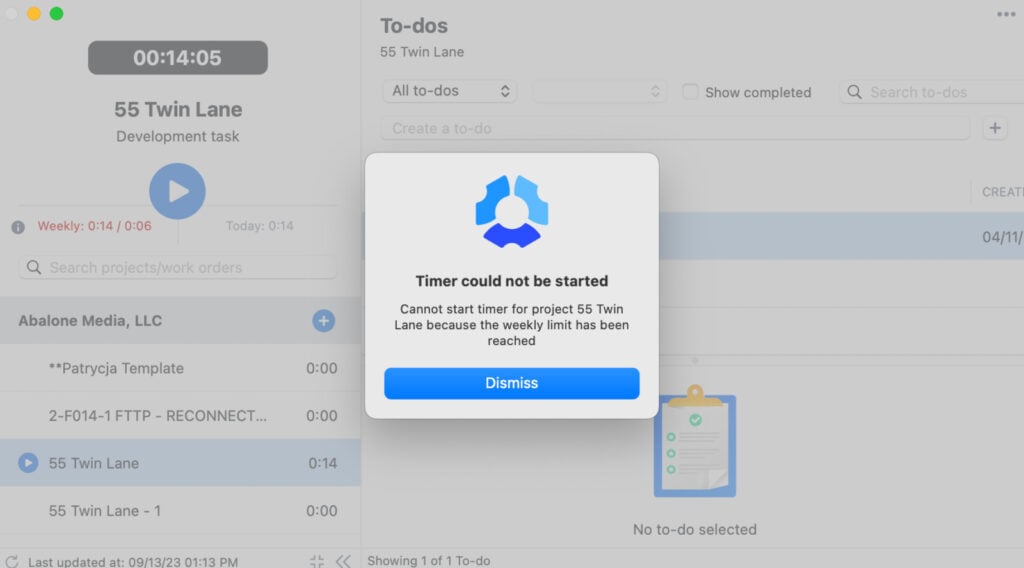
4. App and URL monitoring gaps
When enabled, Hubstaff logs which apps and websites are being used during tracked time.
This is especially helpful in identifying strange gaps or mismatches. A good example is when a virtual machine is running Hubstaff, but no real apps are in use. It also could occur when a spoofing tool blocks app data entirely.
Empty logs, unfamiliar software, or long periods with no active app usage often indicate something unusual. One weird log is no big deal, but repeated gaps tell a different story.
5. Behavior over time
As previously stated, no system can perfectly judge a single session of low activity. Hubstaff merely identifies patterns, so those trends will eventually surface if you see tracked time that doesn’t match results or screenshots that look unusual or don’t reflect app usage.
The most reliable form of detection isn’t technical; it’s behavioral.
Better alternatives to tricking Hubstaff
Tricking Hubstaff might feel like a quick fix, but it usually points to much deeper problems like unclear expectations or a tracking system that doesn’t actually reflect how the team works.
In any case, trying to cheat the system tends to create more stress than it solves. Here are better ways to handle the friction.
Talk to your manager
It sounds obvious (maybe even a little underwhelming), but this is where most fixes start.
If your activity scores feel impossible, or your day is full of work that Hubstaff doesn’t track well (calls, planning, deep focus), start with a conversation. You don’t have to frame it as a complaint — just raise what’s not working.
Here are a few ways you can do that:
- Share specific examples where your work isn’t reflected in the metrics.
- Ask what the team values. Is it output, activity, or client feedback?
- Collaborate on a way to track progress that makes sense for both of you.
There’s a good chance your manager would rather solve the actual disconnect than chase fake numbers.
Use manual time (with context)
Manual time exists for a reason: not every job involves data entry or shows up in tracked input.
But if you’re going to use it, give clear notes. Use it during:
- Long meetings or phone support
- Offline strategy work
- Reviewing documents without a lot of cursor movement
Add a quick note like: “1 hour: Internal call with marketing on launch timeline”
or “45 minutes: Reviewing proposal doc”
It’s simple and clear and helps build trust over time.
Propose outcome-based tracking
If your role involves creative thinking, deep problem-solving, or relationship-building, raw keyboard activity probably isn’t the best measure of your value.
In those cases, it’s worth suggesting a shift in how progress is tracked.
So, instead of obsessing over activity percentages, focus on what gets done. Examples include tasks completed, results delivered, and feedback from clients or teammates.
That doesn’t mean you have to stop using Hubstaff. However, reframing the check-ins around outcomes helps align tracking with reality. When your contributions are visible in real-world results, no one’s going to worry about a few minutes of low activity.
Set clearer productivity metrics
One of the biggest reasons people feel the need to hack tracking tools is that expectations are fuzzy. When no one’s sure what “productive” means, it’s easy to default to doing whatever the software wants to see.
It helps to work with your manager to define what success looks like. Maybe it’s finishing a certain number of tasks each week, hitting specific milestones, or keeping client response times fast.
The more specific and realistic the goals are, the less pressure you’ll feel to “make the numbers look good.” You can just focus on doing good work and letting that speak for itself.
For managers: How to set expectations
If your team is trying to get around Hubstaff, the question isn’t “How do I stop them?”
It should be “Why do they feel the need to?”
Cheating is often a reaction to unclear expectations or fear of being punished for working in ways the system doesn’t capture. Fortunately, leadership can directly influence that.
Here’s how to create an environment where hacks stop being necessary:
Avoid micromanagement
Hubstaff can offer valuable insight, but only if it’s used to see patterns over time. If you use it to scrutinize every click, it stops being useful.
When you try to use Hubstaff as a day-by-day compliance tracker, employees will likely feel micromanaged and look to outsmart it. Employee engagement drops shortly after.
Instead of looking over their shoulders harder, zoom out.
Use the data to identify trends: who might be overloaded, where workflows slow, or how work rhythms change week to week. Activity metrics should be a signal, not a verdict.
Build a trust-based culture
Employees shouldn’t feel nervous about logging manual time or reporting a drop in activity. The last thing you want is for a team member to feel anxious just from watching a 5-minute video.
Be transparent about how Hubstaff is used and what it’s not used for. Make it clear that the goal is to improve focus and support better work, not to pressure people to work frantically to generate activity.
Use Hubstaff as a tool, not a weapon
The best use of Hubstaff is to help remote teams see what’s working and what’s not. This will open up better conversations about bandwidth, distractions, and output. This can only happen when you pair the data with dialogue.
Make check-ins a regular part of the process. Look at the numbers together, ask what’s behind the dips, and give people space to explain.
When the data shows a dip in activity, ask better questions.
Instead of, “Why weren’t you working at 2:20 PM?” try, “Hey, I noticed a drop in activity. Is everything okay?”
Ask questions like:
- Is your workload overwhelming you?
- Was there a blocker that slowed things down?
- Did you have an emergency in your personal life?
- Is there anything we can do to make this easier for you?
Framing it this way shifts the conversation from blame to support. You’re opening the door to real improvement.
Conclusion
Trying to cheat Hubstaff might seem like a quick fix, but it rarely works and often leads to more problems.
The real issue usually isn’t the software Hubstaff offers. Instead, it’s how it’s being used, what’s being measured, and whether people feel trusted.
Remember: the problem doesn’t start when someone buys a mouse jiggler. It starts much earlier — when team members don’t understand what you’re tracking and why they’re being tracked in the first place.
When you build a culture based on trust and use Hubstaff’s desktop and mobile apps as a tool to aid good management as opposed to replacing it, that’s when you’ll really start to turn a corner and improve productivity.
Subscribe to the Hubstaff blog for more posts like this
Most popular
Top Employee Monitoring Software for Mac: 2025 Guide
Hey, Mac enthusiasts! Are you feeling a little lost in the complex world of employee monitoring software —especially when lookin...
6 Signs Your Employees Can Tell They’re Being Monitored at Work
Noticing unfamiliar software, restricted access, or slower internet? These might be signs you are being monitored at work. I...
The Complete Guide to User Activity Monitoring: Tools, Benefits, and Ethics
Have you ever noticed how the conversation around monitoring tends to swing between “track everything” and “trust everyone b...
How to Be a Great Remote Manager: Top Strategies and Tips
Steve Jobs once said, “Innovation distinguishes between a leader and a follower.” When you’re learning how to be a great rem...