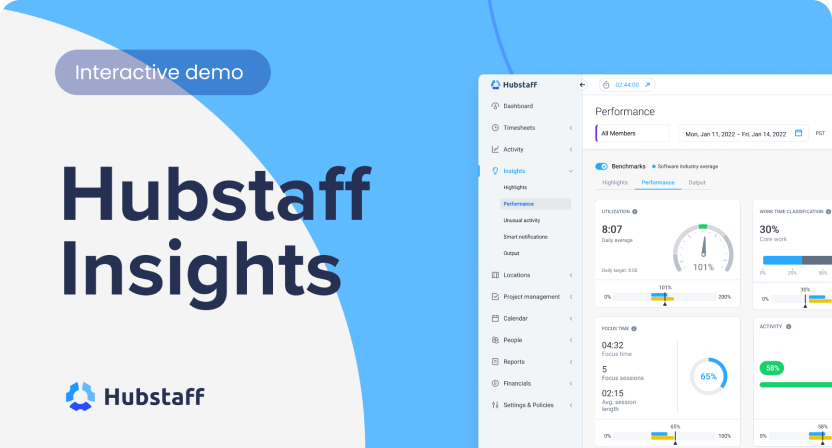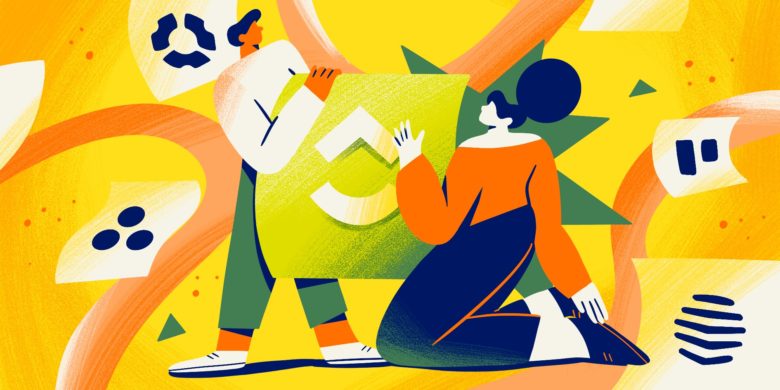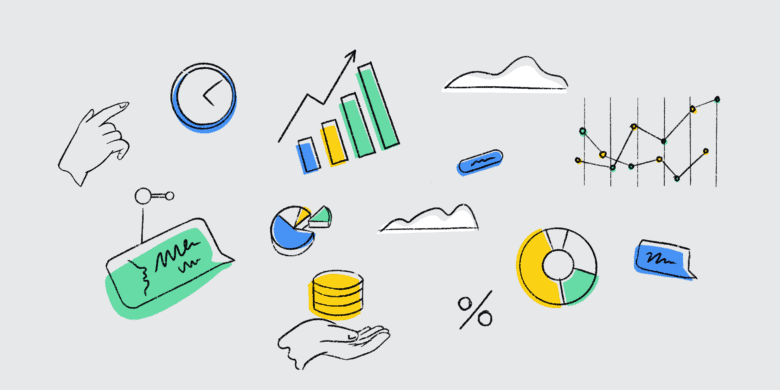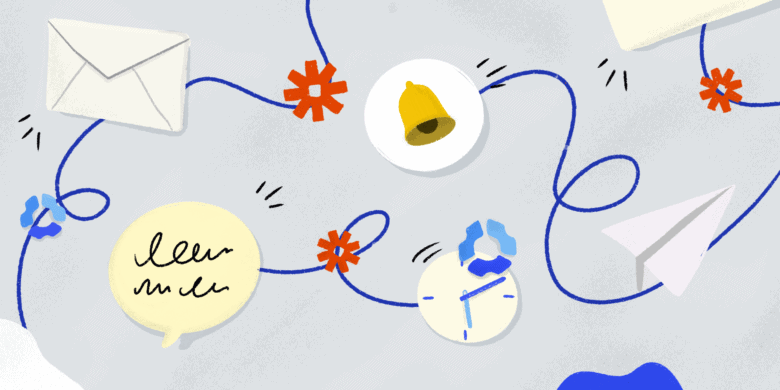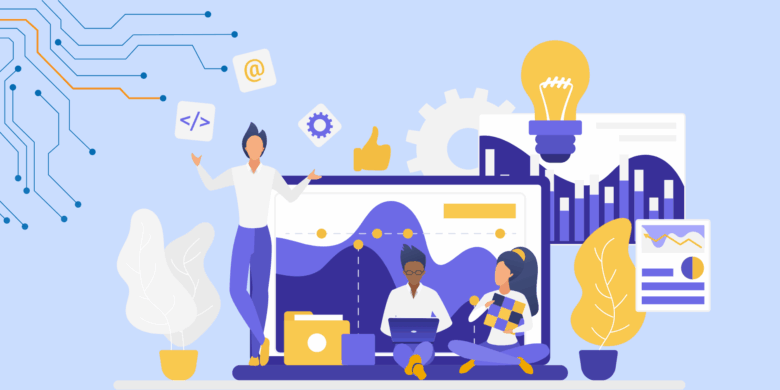When it comes to employee productivity, most businesses have it all wrong. Stacking long hours, micromanaging with excessive monitoring tools, and failing to establish trust can hamper even the most successful teams. That’s why we’ve developed Hubstaff Insights.
Whether you’re a small business owner or a large global BPO or VA business, it’s time to reassess how we evaluate employee performance. If you’re looking to expand your management capabilities beyond basic surveillance and understand how your global team can reach its full potential, you’ve come to the right place.
In this guide, we’ll help you learn to leverage Insights to:
- Gauge utilization rates
- Balance meeting and focus time
- Identify productive and unproductive apps
- Set work time classifications
- Compare user activity against industry benchmarks
- Spot trends that signify burnout and overwork
If you’re already interested in Insights, skip ahead to our basic setup steps here. If you’re interest is piqued and you’re looking to learn more, let’s take a close look at how Insights can be a game-changer for your business.
Boost your team’s efficiency with Hubstaff's productivity tools
Why Hubstaff Insights is a game-changer
When the 2020s began, many businesses around the globe were thrust into remote work. Due to unprecedented circumstances, many found themselves in dire need of employee productivity tools that could ensure their remote teams were working and meeting their full potential.
These days, we’ve evolved beyond the need for basic monitoring. Instead, managers need to shift their mindset to understanding how their team works — and that’s where Insights can help by:
- Reducing meeting overload
- Aiding in better capacity planning
- Spotting signs of burnout early
- Preventing micromanagement with high-level utilization
Instead of running teams into the ground with employee monitoring tools that offer limited customization and a tendency towards micromanagement, you can use Insights to tailor settings and activity benchmarks to specific job roles.
Now that you have a better understanding of how Insights can help streamline productivity, let’s take a look at how you can get started.
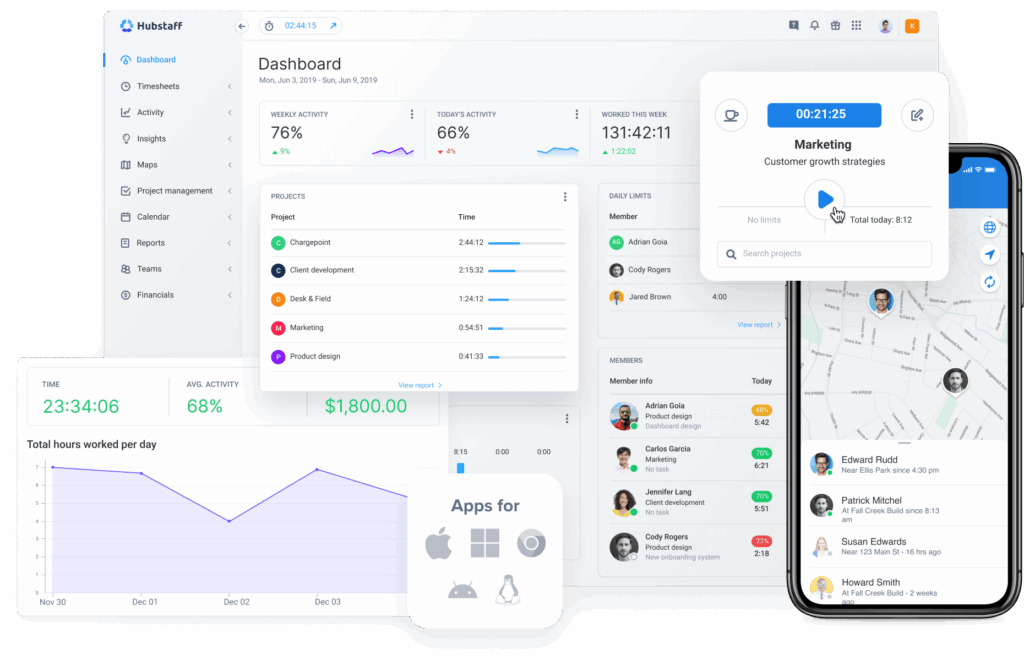
How to enable Hubstaff Insights
If you’re already a Hubstaff org owner intending to use Insights, here is a quick breakdown of the basic setup steps:
1. Go to Settings > Billing. From the Hubstaff dashboard, select Settings > Billing to manage your Hubstaff subscriptions.
2. Click the “Add Add-On” button under Insights. Next, find the Hubstaff Insights add-on and click Add Add-on to get started.
3. Confirm selection. Once you’ve selected the Insights add-on, a dialog box will appear asking you to confirm your selection. You’ll be able to see the total cost and number of users included. Select Add Add-On when you’re ready to continue.
4. Start a free trial (For Team Plans). Your Insights add-on is now activated! If you’re on a Team Plan, it’s important to note that you’ll receive a free, three-month trial of Insights. At the conclusion of the trial, the paid version will start automatically. You will be notified by a banner on the dashboard when your trial nears its expiration date.
Now that you’re all set up with Insights, let’s take it for a spin by exploring some of the primary features.
Dive Into the Metrics That Matter
Now that you’re set up with Insights, you’ll notice some improvements to the Hubstaff dashboard that help you see real-time updates on:
- Utilization Rates. Compare hours worked to daily and weekly targets and industry benchmarks for better capacity planning.
- Focus Time. Ensure teams have time for core work by measuring focus time against time spent on meetings and low-value output.
- Activity Benchmarks. Set activity benchmarks based on industry or job role, based on data from other Hubstaff users.
- Unproductive Time. See time spent on unproductive apps and URLs as a percentage of a user’s total hours.
- App and URL Classification. Classify apps and URLs as productive or unproductive based on job role and responsibilities.
- Unusual Activity Detection. Spot anomalies in keyboard and mouse movement that may indicate the use of activity-falsifying tools like mouse jigglers.
By looking beyond monitoring tools with fixed surveillance-oriented features, Insights provides tangible data that benefits not only management but the entire workforce. You’ll have the tools you need to gain insight into how your remote team functions, so you can identify bottlenecks, balance workloads, and prevent burnout.
Let’s take a closer look at how Insights can benefit every employee in ways that traditional employee productivity software can’t.
Benefits to the Workforce
While traditional employee productivity tools boast features like screenshots, screen recording, and activity tracking, as well as other tools to monitor employees, Insights is designed to benefit employees as well.
Most tools feature surveillance-heavy capabilities that tempt managers to micromanage and employees to fabricate work. With Insights, the goal is to provide tangible productivity data that benefits employers and employees.
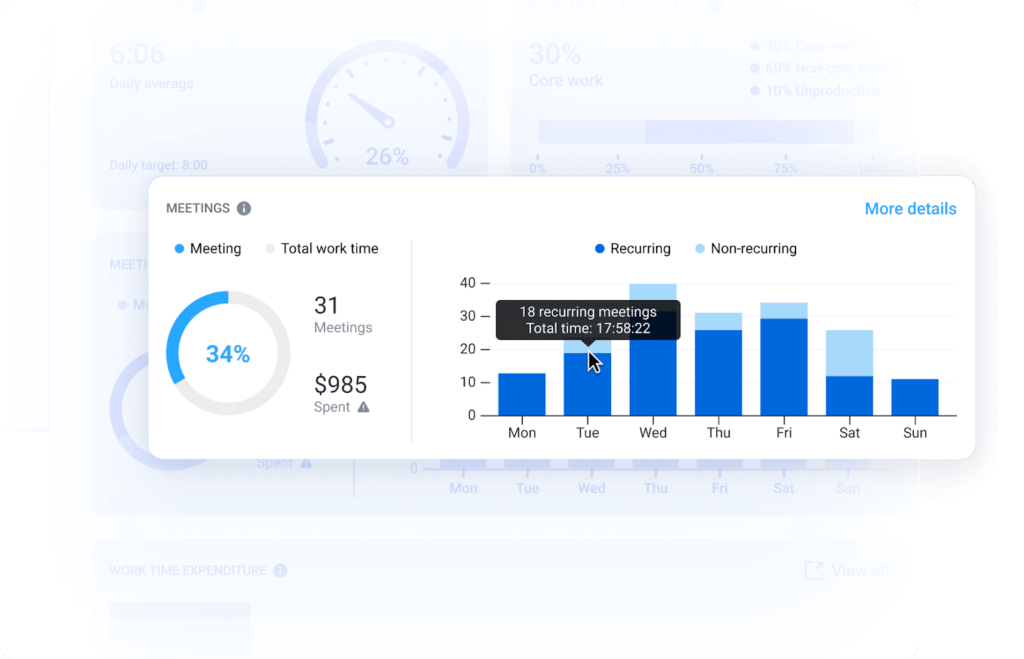
With Insights, employees have more autonomy with the ability to:
- Cut down on unnecessary meetings. Yes, that meeting probably could have been an email — and now employees can prove it. Employees can protect their time spent on core work with live meeting time data and better articulate to managers how it impacts their time spent on core work.
- Optimize workloads. Screenshots, activity levels, and other traditional employee monitoring metrics don’t always show the whole picture. Utilization rates help employees show managers when they’re lacking bandwidth so managers can scale project teams and prevent burnout.
- Support career growth. With more data at their disposal, employees have an easier time showcasing their wins in one-on-ones, performance reviews, and role-based discussions for better career growth opportunities.
Insights empowers your entire workforce with real-time data that helps everyone have their best workday. With features that cater to employers and their employees, you’ll have an easier time getting buy-in and continuous feedback for long-term use.
Best Practices for Using Hubstaff Insights
Once you’ve gained buy-in from your employees, it’s time to start leveraging Hubstaff Insights to optimize workflows and boost productivity. Here are a few best practices you can implement to maximize Insights:
- Set up smart notifications. Set notifications designed to trigger when customizable thresholds are crossed to maximize bandwidth without inviting burnout. Examples include low core work, excessive unproductive time, and underutilization.
- Set up App and URL classification early. Social media sites can be a distraction for most, but they might be a major responsibility for a Marketing Assistant. Ensure you establish productive apps and URLs early to empower teams with the right tools.
- Review data on a regular cadence. With access to a wide array of employee performance data, it’s tempting to dig into insights early and often. To avoid the temptation to micromanage, establish a regular cadence for checking in on employee performance, just as you would for checking email, Slack, or other apps.
- Make good use of reporting. With so much live data at your disposal, it can be easy to overlook the importance of maintaining more permanent records. Hubstaff offers over 20 reports for time and activity, payments, expenses, and more that you can filter, export, or send to key stakeholders directly from the app.
For more tips on how you can utilize Insights to its full potential, check out our webinar recap. You can also watch the full video below.
Conclusion
Well, there you have it. With the right tools, you can lead your team towards their full potential — and avoid empty metrics and micromanagement along the way.
If Insights seems like a good fit for your business, don’t jump the gun. Before you implement it, make sure you go through this basic checklist to ensure effective adoption that sets your team up for sustained success:
- Showcase how Insights benefits the whole organization.
- Get buy-in from your team early and often.
- Configure smart notifications, URL and app classifications, and other features right away.
With Insights at your fingertips, you can provide tangible direction to streamline workflows, prioritize employee well-being, and reap the benefits of a data-driven workforce. Get started today with a free, 14-day trial.
Most popular
Top Employee Monitoring Software for Mac: 2025 Guide
Hey, Mac enthusiasts! Are you feeling a little lost in the complex world of employee monitoring software —especially when lookin...
6 Signs Your Employees Can Tell They’re Being Monitored at Work
Noticing unfamiliar software, restricted access, or slower internet? These might be signs you are being monitored at work. I...
The Complete Guide to User Activity Monitoring: Tools, Benefits, and Ethics
Have you ever noticed how the conversation around monitoring tends to swing between “track everything” and “trust everyone b...
How to Be a Great Remote Manager: Top Strategies and Tips
Steve Jobs once said, “Innovation distinguishes between a leader and a follower.” When you’re learning how to be a great rem...